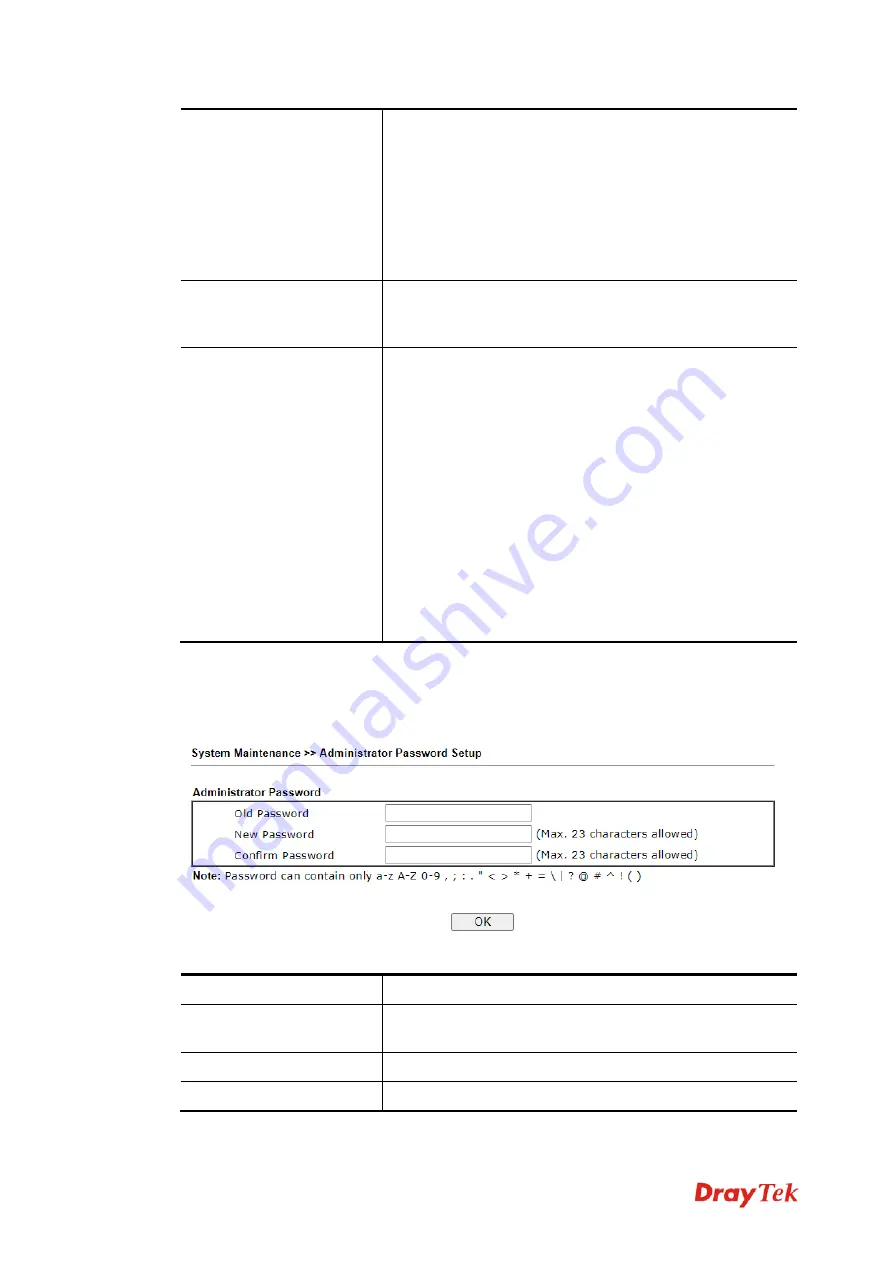
Vigor130 Series User’s Guide
120
CPE Client
Such information is useful for Auto Configuration Server.
Enable/Disable
– Allow/Deny the CPE Client to connect
with Auto Configuration Server.
Port
– Sometimes, port conflict might be occurred. To
solve such problem, you might change port number for
CPE.
Username and Password
– Type the username and
password that VigorACS can use to access into such CPE.
Periodic Inform Settings
The default setting is
Enable
. Please set interval time or
schedule time for the modem to send notification to CPE.
Or click
Disable
to close the mechanism of notification.
STUN Settings
The default is
Disable
. If you click
Enable
, please type the
relational settings listed below:
Server IP –
Type the IP address of the STUN server.
Server Port –
Type the port number of the STUN server.
Minimum Keep Alive Period –
If STUN is enabled, the
CPE must send binding request to the server for the purpose
of maintaining the binding in the Gateway. Please type a
number as the minimum period. The default setting is “60
seconds”.
Maximum Keep Alive Period –
If STUN is enabled, the
CPE must send binding request to the server for the purpose
of maintaining the binding in the Gateway. Please type a
number as the maximum period. A value of “-1” indicates
that no maximum period is specified.
After finishing all the settings here, please click
OK
to save the configuration.
3
3
.
.
8
8
.
.
3
3
A
A
d
d
m
m
i
i
n
n
i
i
s
s
t
t
r
r
a
a
t
t
o
o
r
r
P
P
a
a
s
s
s
s
w
w
o
o
r
r
d
d
This page allows you to set new password.
Available settings are explained as follows:
Item Description
Old Password
Type in the old password. The factory default setting for
password is
“admin”
.
New Password
Type in new password in this field.
Confirm Password
Type in the new password again.
Summary of Contents for Vigor130
Page 1: ...Vigor130 Series User s Guide i ...
Page 10: ......
Page 36: ...Vigor130 Series User s Guide 26 This page is left blank ...
Page 51: ...Vigor130 Series User s Guide 41 ...
Page 96: ...Vigor130 Series User s Guide 86 ...
Page 156: ...Vigor130 Series User s Guide 146 This page is left blank ...
Page 159: ...Vigor130 Series User s Guide 149 ...
Page 160: ...Vigor130 Series User s Guide 150 This page is left blank ...
Page 168: ...Vigor130 Series User s Guide 158 This page is left blank ...






























