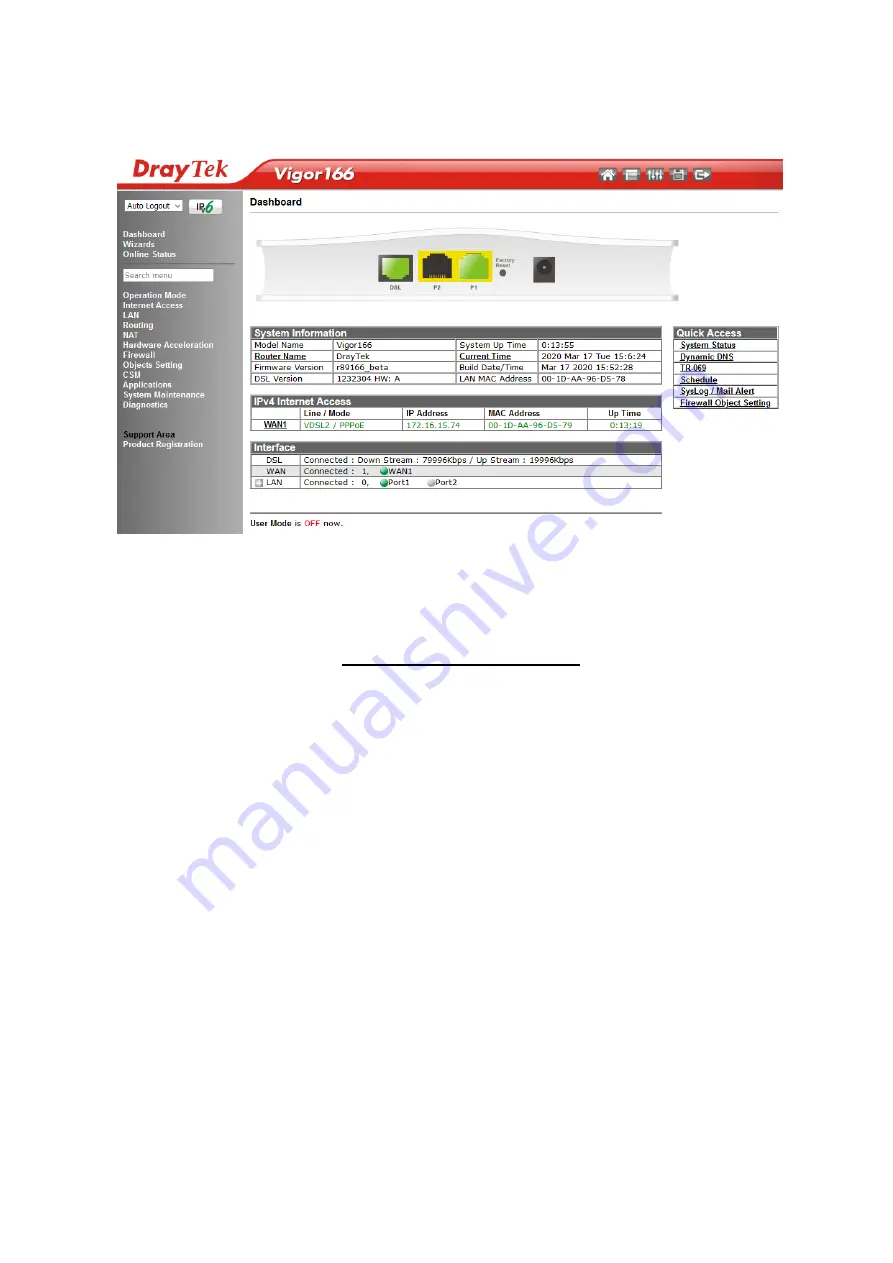
11
When accessing the web interface of the Vigor 166, it will now show additional
menu options:
To configure your Internet connection, refer to the next two sections of this quick
start guide.
If these settings don
’
t work for you, or if you
’
re not sure what to set, see the
DrayTek knowledgebase on
www.draytek.co.uk/support
for further information
(for UK/Ireland users
–
other countries or regions will likely be completely
different).
5
5
.
.
5
5
.
.
1
1
C
C
o
o
n
n
n
n
e
e
c
c
t
t
t
t
o
o
I
I
S
S
P
P
w
w
i
i
t
t
h
h
U
U
s
s
e
e
r
r
n
n
a
a
m
m
e
e
&
&
P
P
a
a
s
s
s
s
w
w
o
o
r
r
d
d
If your Internet connection requires a Username & Password to connect, usually
with a username that resembles an email address, configure the Vigor 166 to
connect to the Internet with these settings.
Once the Vigor 166 is operating in
Router mode
, go to
[Internet Access] > [PPPoE / PPPoA]
.
Select the
Enable
radio button at the top of the page to enable the interface.
Input the username into the
Username
field and password in the
Password
field, as
required. The Service Name does not need to be specified.
If your ISP has provided a static IP address, that can be specified by setting the
Fixed IP
setting to
Yes
and entering the IP in the
Fixed IP Address
field.
Summary of Contents for Vigor 160 Series
Page 1: ...i...


















