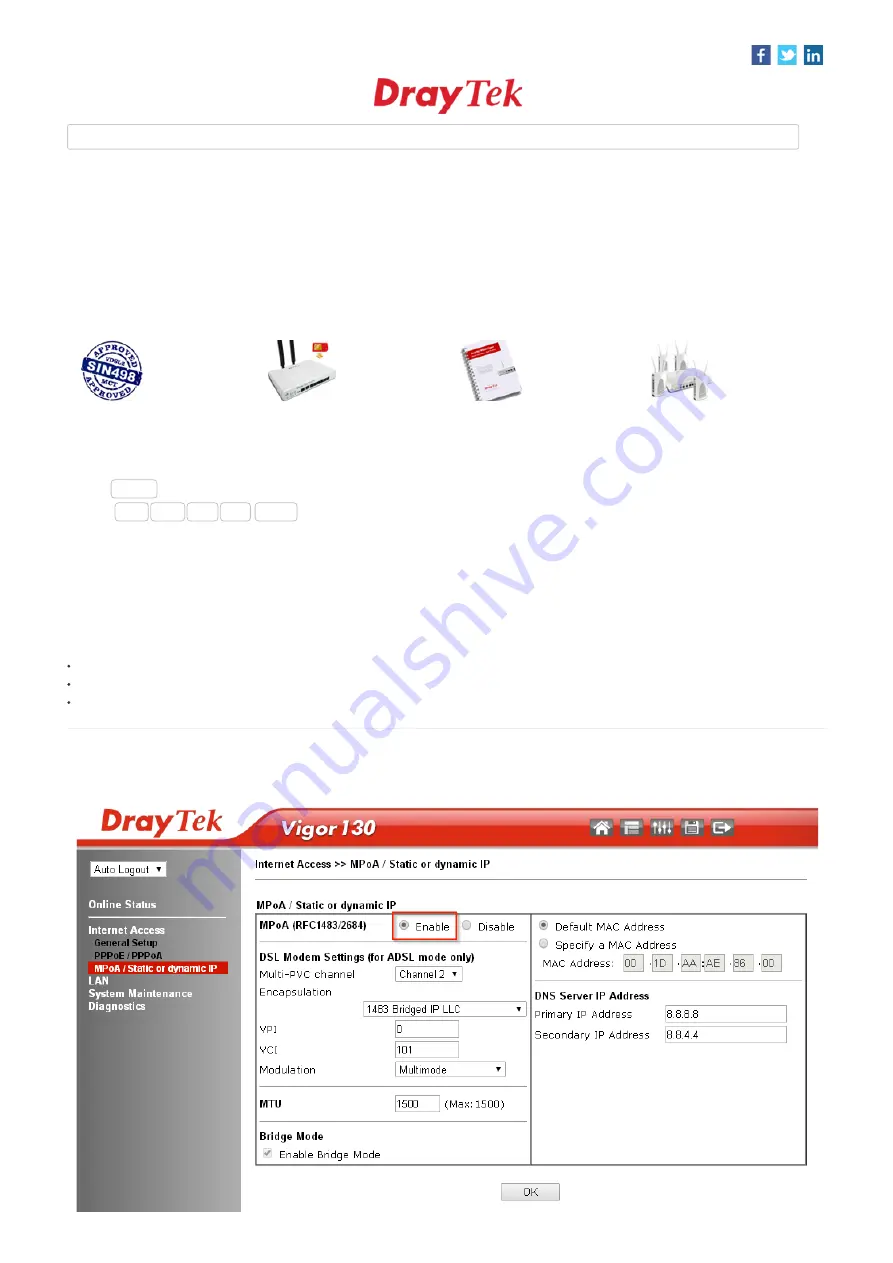
25/08/2017
Configure the Vigor 130 modem for Bridge Mode
https://www.draytek.co.uk/support/guides/kb-vigor-130-bridge?highlight=WyJJUFRWIl0=&return=9962550
1/2
Like, follow & share:
Search...
I. Product Setup Guides
Configure the Vigor 130 modem for Bridge Mode
Click here to return to your search results
Products:
Vigor 130
Keywords:
BT TV
Bridge
FTTC
IPTV
Show all
The Vigor 130 is a pre-configured VDSL2 / ADSL2+ modem that takes a VDSL2 or ADSL2+ connection and performs PPPoE pass-through to the LAN / Ethernet
port, which can then be used by a device such as a router to connect directly to the internet.
If required, the Vigor 130 can be easily reconfigured into Bridge Mode so that it behaves in a similar way to the Openreach FTTC (Fiber To The Cabinet) modem.
This configuration can sometimes be more suitable if the Internet connection is also being used for
IPTV
services such as YouView or BT TV with a connected router
.When configuring a connected router to use
IPTV
, it will be necessary to enable your router manufacturer's equivalent of
Once in bridge mode, the router being connected to the Vigor 130 should usually be configured to use PPPoE (depending on ISP).
Setup Procedure:
Connect the RJ-11 port (marked 'DSL') on the Vigor 130 to the VDSL or ADSL line.
Connect the RJ-45 Ethernet port on the Vigor 130 to the WAN ethernet port of your router (or PC).
Configure the WAN interface on your router to use PPPoE and enter the username and password details for the internet connection.
Connect a computer directly to the Vigor 130 modem's LAN port and the PC should receive an IP address in the 192.168.2.x range (if not, set the PC's IP address to
192.168.2.10).
With that connected, the Vigor 130 modem's web interface can be accessed on http://192.168.2.1 with a username of "admin" and a password of "admin" by default.
In the modem's web interface, go to [Internet Access] > [MPoA / Static or dynamic IP], on that page, select Enable for that connection type like so:
→


