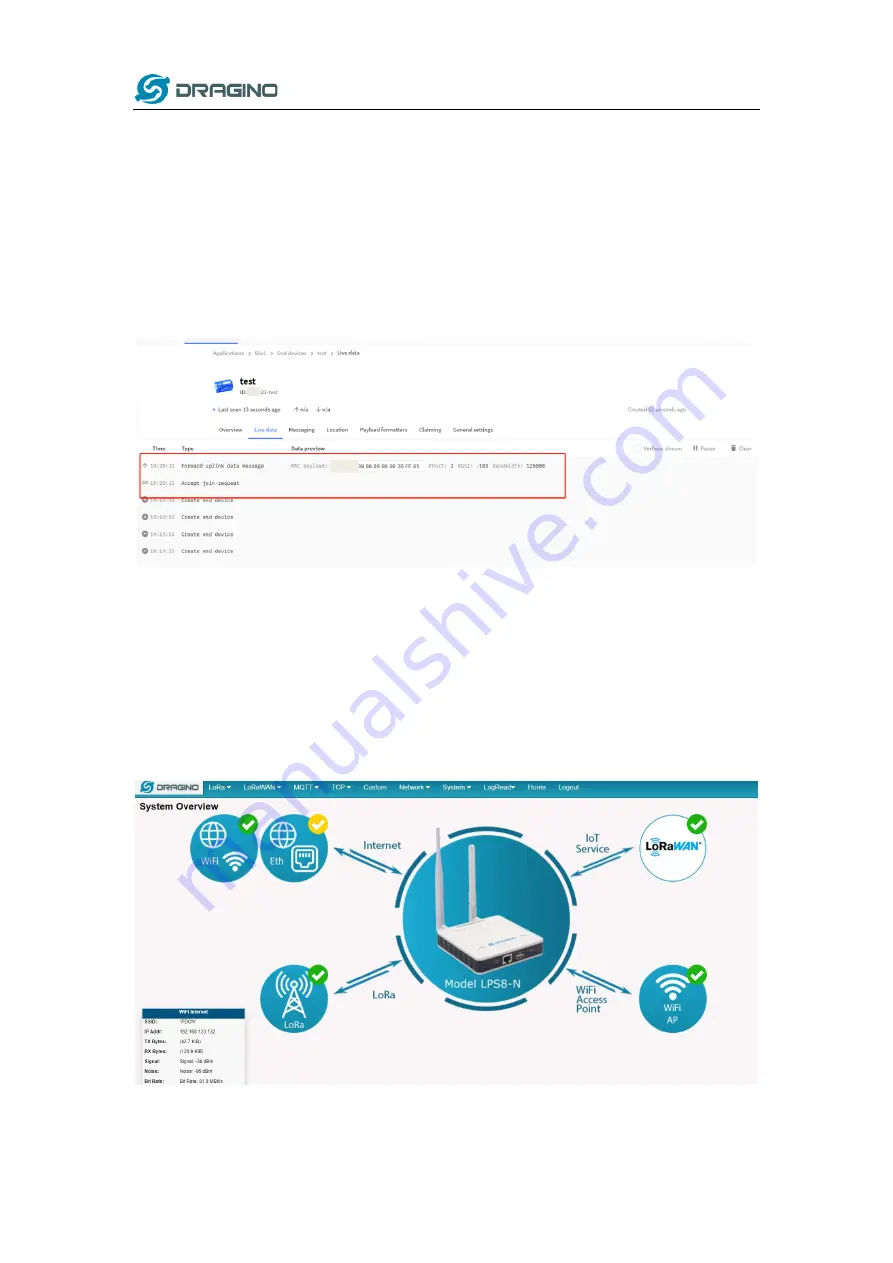
www.dragino.com
LPS8 LoRaWAN Gateway User Manual
27 / 55
Finally, Application layer settings input the corresponding AppKey. Before saving the
configuration, check that the data matches the device.
Step 2
: Power on LT-22222-L device and it will automatically join the TTN network. After joining
successfully, it will start to upload messages to the TTN v3. Select the Live data tab and you will
see the data appearing in the panel.
Note that it may take some time for the device data to appear in the TTN v3 display.
5
Web Configure Pages
5.1
Home
Shows the system running status:






























