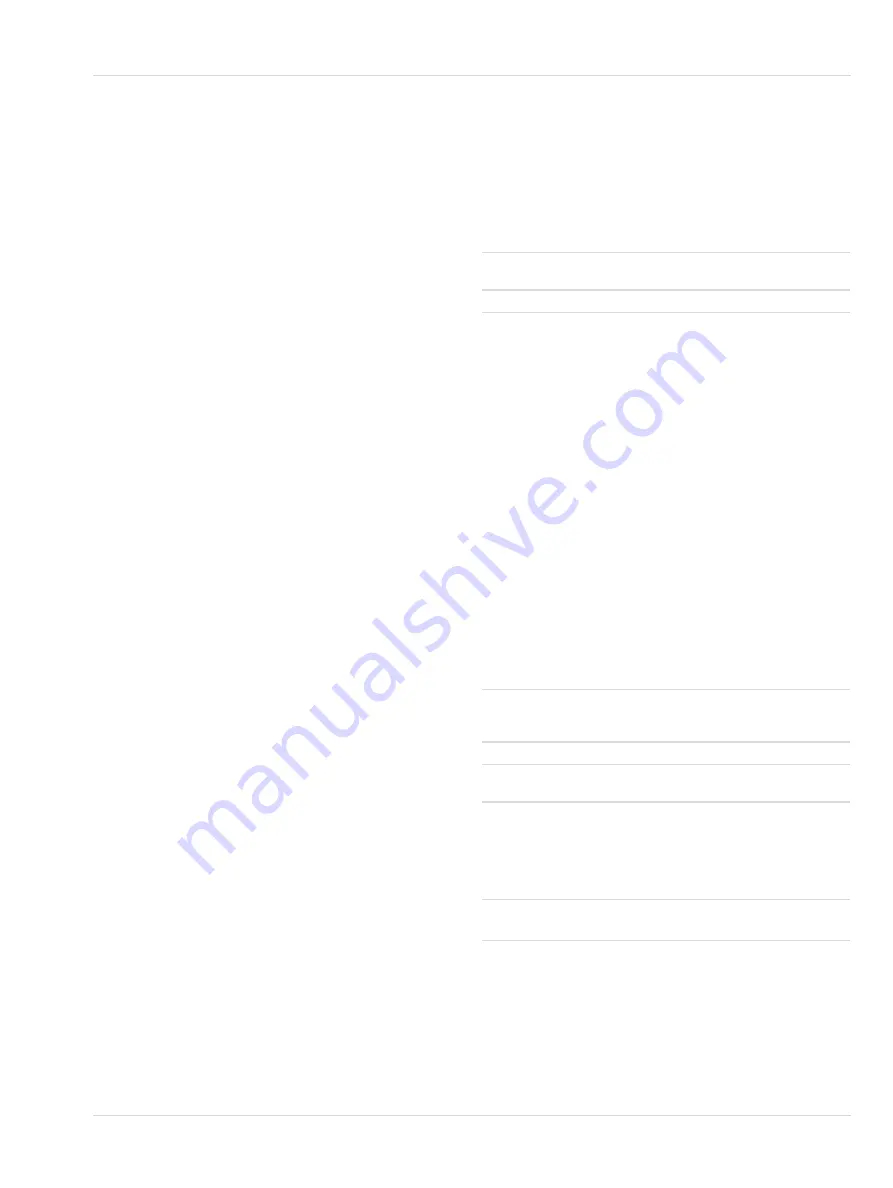
Instrument settings
|
en
Instructions for use
|
Dräger PointGard 2000 Series
21
f. Reinstall bayonet ring over the sensor, and turn
clockwise until sensor is locked in place.
g. Tighten adjusting screw.
When the new sensor is installed, the display shows:
“
Loading data, please wait
”.
When the sensor data are loaded, the display shows:
“
Data loaded
”.
3. Select
Back to menu
and confirm.
The maintenance signal on the 4-20mA interface
remains pending until the sensor is warmed-up.
4. Check calibration. If necessary, calibrate the instrument
(see "Calibration", page 15).
10.3.2 PointGard 2200 CAT
Replacing the sensor
This point is only valid for the PointGard 2200 CAT without
remote application.
1. If necessary, set the maintenance current for the analog
interface.
2. Open the instrument.
3. Unplug the sensor connector from the socket.
4. Unscrew the sensor and pull it out of the port.
5. Route the cables of the new sensor through the port for
the sensor.
6. Screw the new sensor in the port for the sensor with
correct torque (194 +/- 17 Lbs. In.22 +/- 2 Nm / 194 +/- 17
Lbs. In.22 +/- 2 Nm).
7. Plug the sensor connector to the socket.
8. Close the instrument.
9. Commission the instrument.
10. Check calibration. If necessary, calibrate the instrument
(see "Calibration", page 15).
Replacing the remote sensor
1. If necessary, set the maintenance current for the analog
interface.
2. Proceed as described in the manual of the sensing head.
3. Check calibration. If necessary, calibrate the instrument
(see "Calibration", page 15).
10.3.3 PointGard 2700 IR Remote
Replacing the remote sensor
1. If necessary, set the maintenance current for the analog
interface.
2. Proceed as described in the manual of the sensing head.
3. Check calibration. If necessary, calibrate the instrument
(see "Calibration", page 15).
10.4 Performing display test
1. Select
Settings
>
Instrument
>
Display
>
Displaytest
and confirm.
2. Select
Enable
or
Disable
and confirm.
When enabled, the display is shown inverted and all the
LEDs are lit.
11 Instrument
settings
For further information and configurations, consult the
technical manual 9300148.
11.1 Setting passwords
1. Select
Settings
>
Instrument
>
Passwords
the desired
password and confirm.
2. Select the line for editing the password and confirm.
3. Set the password and confirm.
4. Select
Confirm
and confirm with [OK].
11.2 Setting date and time
1. Select
Settings
>
Instrument
>
Date and time
and
confirm.
2. Select the line for editing the date or time and confirm.
3. Select
Confirm
and confirm with [OK].
11.3 Setting language
1. Select
Settings
>
Instrument
>
Language
and confirm.
2. Select a language from the list and confirm
11.4 Configuring function key
1. Select
Settings
>
Instrument
>
Function key
and
confirm.
2. Select a function and confirm.
11.5 Resetting to default settings
This function resets the instrument to factory default settings.
1. Select
Settings
>
Instrument
>
Device init
and confirm.
2. Select
Confirm
and confirm with [OK].
Calibration
PWD
Access to zero and span calibration
Settings PWD
Access to all configuration parameters
Graph
The measurements of the past 15 minutes
are displayed as a time/concentration
graph.
Faults
Fault messages are displayed in plain text.
Warnings
Warning messages are displayed in plain
text.
Bump test
The bump-test allows applying gas to the
sensor without generating an alarm. The
maintenance signal is transmitted. After 15
minutes or tapping [OK] again ends the
bump test and the instrument returns to nor-
mal operation.
Sensor vital-
ity
1)
1) Only with diagnostic dongle
Shows the remaining sensor vitality.






























