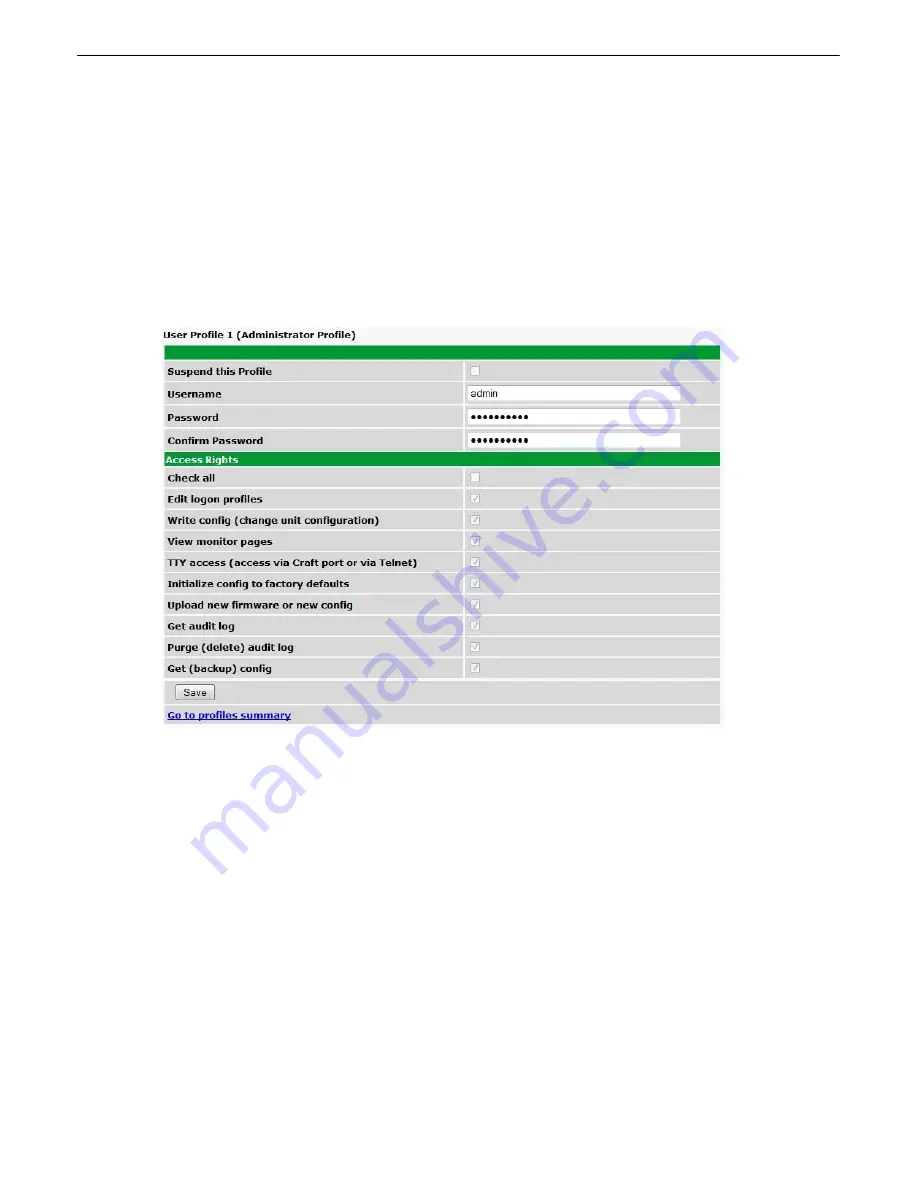
28
9.1.1
Changing the Default Password
The password can be configured from the
Provisioning
>
User Profiles
screen. The minimum password length is
four characters; however, DPS recommends setting the minimum password length to at least five characters.
Use the following steps to change the logon password:
1. From the
Edit
menu select
System
.
2. Enter the new user name in the
User
field.
3. Enter the new password in the
Password
field.
4. Click the
Save
button.
Global System Settings section of the Provisioning > System menu






























