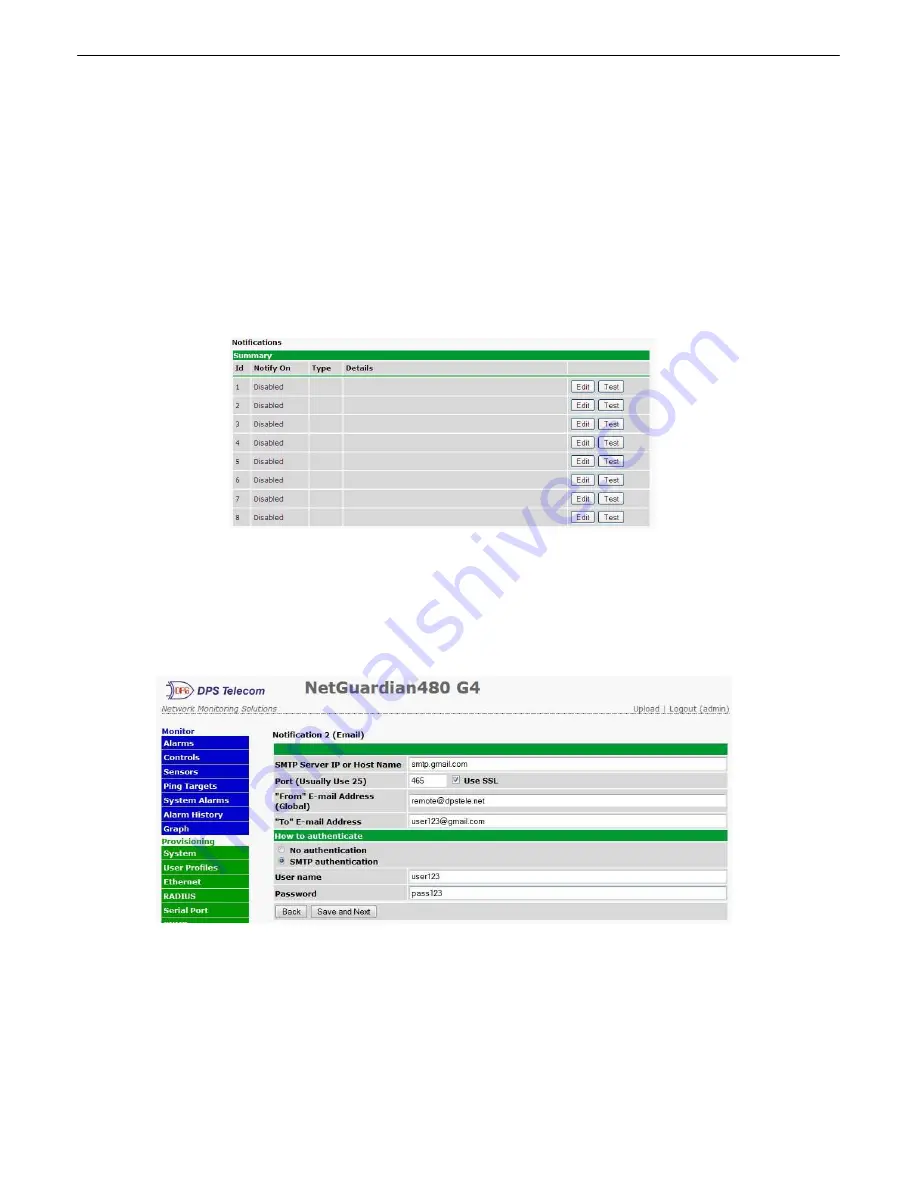
25
Quick Turn Up
9
The next sections of this manual will walk you through some of the most common tasks for using the NetGuardian.
You will learn how to send email notifications, and send SNMP traps to your alarm master - all using the Web
browser. For details on entering your settings into each Web browser menu, the section "Provisioning Menu Field
Descriptions" section.
How to Send Email Notifications
9.1
1. Click on the
Notifications
button in the
Provisioning
menu. You can setup as many as 8 different notifications.
Begin the setup "wizard" by clicking
Edit
for a notification number. In this example, we'll setup Notification 1 to send
emails.
2. At the
Notification Setting
screen, use the drop down box to set what events to use for this notification. Now,
select the
Send Email
button and click
Save and Next
.
3. At the
Email Notification
screen, you'll enter your email server settings. Enter the
IP address
or
Host Name
of
your email server.
Note:
if using Host Name, make sure that DNS Servers settings are configured. Enter the
Port
Number
(usually 25) and the
"To" Email Address
of the technician that will receive these emails. If authentication
is required, chose the type and fill in the necessary fields. Click
Next
.
4. At the
Schedule
screen, you'll select the exact days/times you want to receive email notifications. You can set
two schedules per notification. For example, you may want to receive notifications at certain times during the week,
and at different hours on the weekend. Use the check boxes to select the days of the week, and select the time
from the drop down menus. Click
Finish.
To try a test notification, click the
Test
button (See next step.)
Summary of Contents for D-PK-NG432
Page 50: ...46 Modbus Devices 10 12 The Provisioning Modbus Devices ...
Page 52: ...48 Modbus Registers 10 13 The Provisioning Modbus Registers ...
Page 75: ...71 ...
Page 77: ...73 ...
Page 78: ......






























