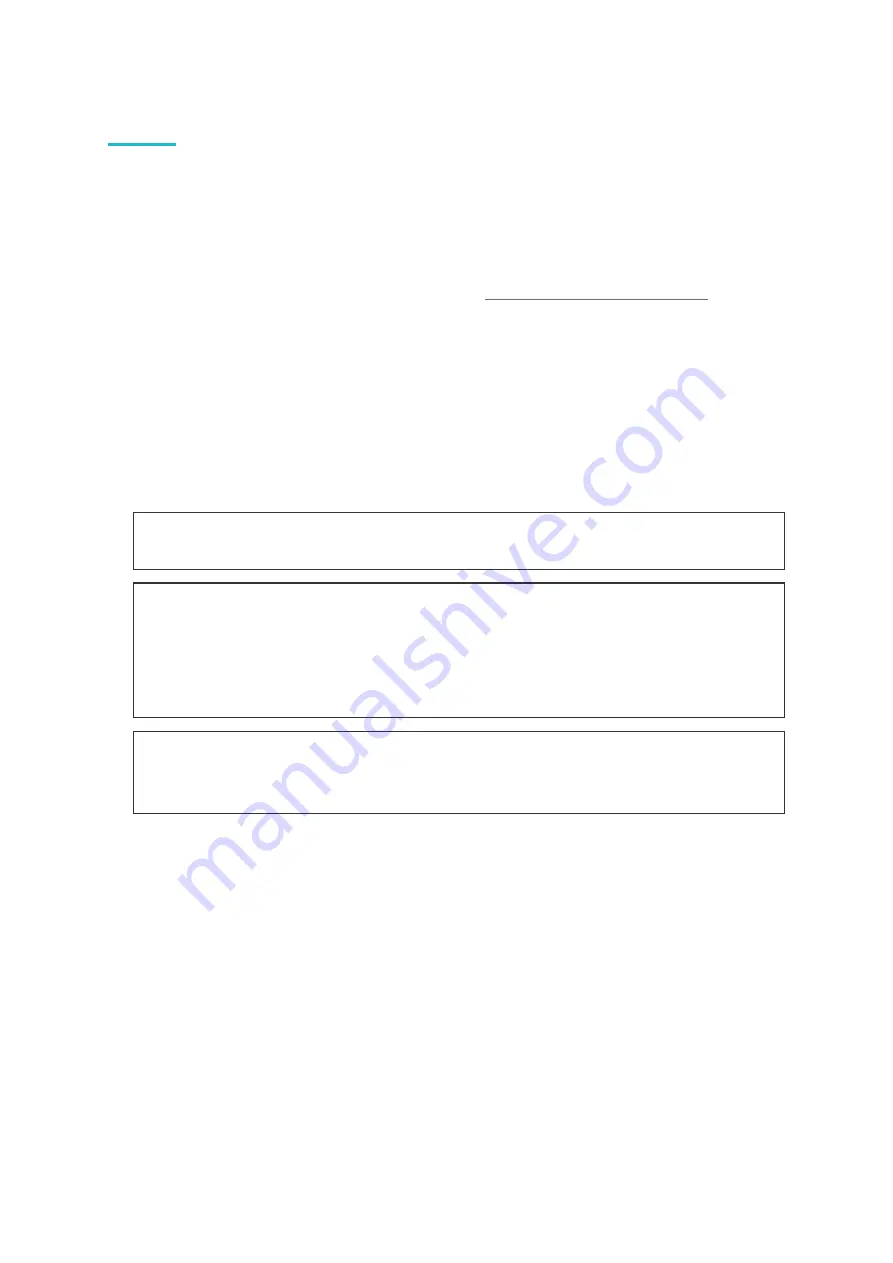
VTAP50 OEM MODULE INSTALLATION GUIDE
PAGE 3
2.1 Default operation on factory settings
Before anyone changes the configuration from its default, you can confirm that the unit is
working.
These steps demonstrate that the hardware can detect and interact with an OriginPass mobile
NFC pass, which is ready to work with the default configuration of your VTAP50.
1. Obtain an OriginPass from Dot Origin by visiting
to your Google Pay or Apple Wallet.
2. Connect the VTAP50 to your PC, using a USB cable.
3. Open a text editor, such as Windows Notepad.
4. When you tap the OriginPass on the VTAP50:
l
Pass contents will be displayed in the open text editor.
l
Your smartphone may signal with a buzz or beep.
Note:
Some Android phones will only interact if their screen is on, although it does not
need to be unlocked. You may need to enable NFC in the settings for the smartphone.
Note:
If the pass detected does not match the key and ID on the VTAP, or is moved away
too quickly to be read, the pass contents displayed will be an 8 digit random hex string,
such as '08E22AC1', different on each presentation. OriginPass contents will be a
consistent string of the type '3~ffymeK9f_mziYtA6~53999301628695~Valued'. The
separator '~' or '|' will depend on your keyboard language settings.
Note:
If local security settings prevent or limit the use of removable storage devices, or
the connection of additional keyboards, an administrator may need to alter those
permissions.
















