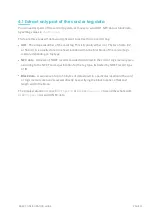2 How VTAP100 works
Simply tap your smartphone against the VTAP100 antenna. Your mobile NFC pass will be
read and data sent to the connected PC. Since the VTAP100 includes automatic pass
selection, you do not need to open your phone and select the pass, the VTAP100 will do that
for you.
Figure 2-1 VTAP100-USB in use
When VTAP100 is connected to a computer it appears as a generic mass storage device (like a
memory stick). It can be set to send keyboard inputs to the PC, or behave as a virtual serial
COM port device.
In order to configure your VTAP100, you simply edit or create text files. These will be
automatically read and control the operation of the VTAP100. This approach allows you to
easily specify pass reading parameters and define the format to send data (per interface). You
can optionally define LED or buzzer actions required when a pass is detected.
By default the VTAP100 is fully upgradable in the field, using a file-based method for
distributing firmware updates in a secure manner. However, the VTAP100 hardware can be
optionally locked, before deploying the unit, so that operation is no longer easily changed.
Other files are generated automatically by the VTAP100, to provide you with status and event
log information. This data can be read as and when needed, from an attached PC, either in
text files or over a passive COM port connection.
(The Wiegand model, VTAP100-PACW, is also configured over USB from a PC. After
configuration it is connected to an access controller instead, and will send pass data over the
Wiegand interface to the controller, like any other reader.)
BASIC CONFIGURATION GUIDE
PAGE 2