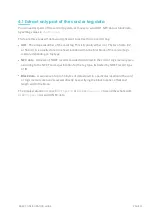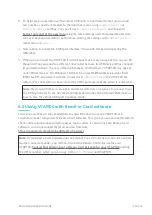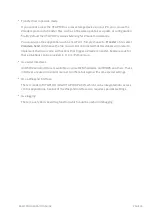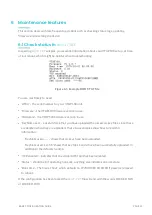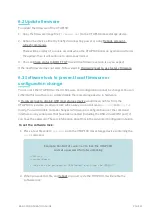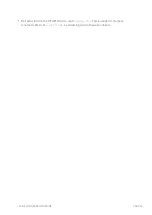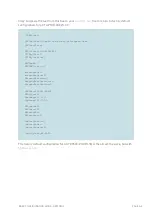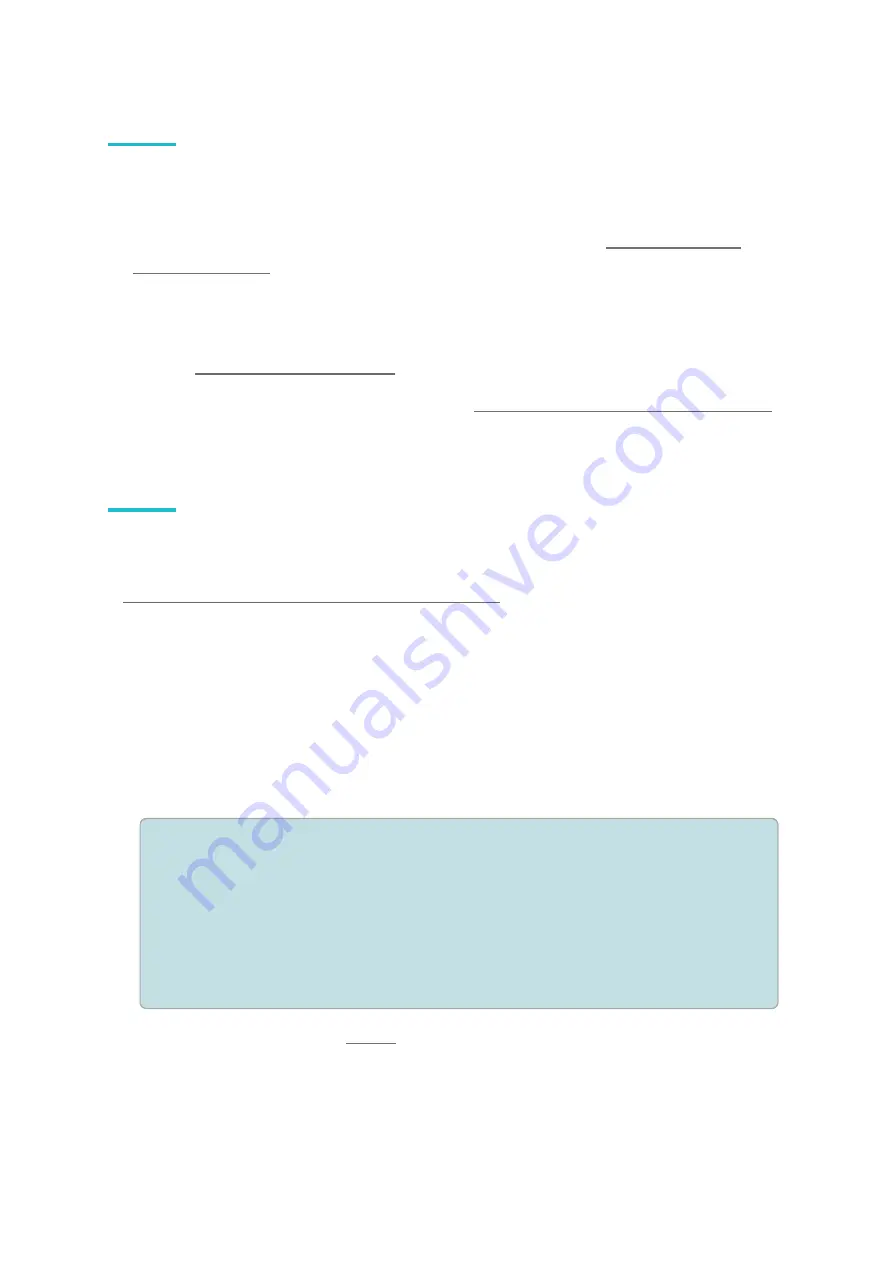
6.2 Update firmware
To update the firmware of the VTAP100:
1. Copy the firmware image file (
firmware.dat
) to the VTAP100 mass storage device.
2. Reboot the device, either by briefly disconnecting power or using
.
There will be a delay of a couple seconds when the VTAP100 boots up again and performs
the update, then it will continue to operate as normal.
to see if the firmware version is as you expect.
If the new firmware does not work, follow steps in
Hardware reset to use factory firmware
6.3 Software lock to prevent local firmware or
configuration change
You can lock the VTAP100 so that its firmware and configuration cannot be changed. You can
either do this in software, or simply disable the mass storage device in hardware.
Hardware lock to disable USB mass storage device
would mean no files from the
VTAP100 are visible. A software lock will ensure you can still read
boot.txt
and
log.txt
locally. You will still able to make changes to firmware or configuration over the command
interface on any serial ports that have been enabled (including the USB virtual COM port), if
you have the password. There is information about this in the Advanced Configuration Guide.
To set the software lock:
1. Place a text file called
lock.txt
on to the VTAP100 mass storage device containing the
lock
command.
Example: Content of
lock.txt
to lock the VTAP100
and set a password for later unlocking
!VTAPlock
lock=APa55word
; this sets the password to "APa55word" and locks the VTAP100
2. When you save this file, and
or power cycle the VTAP100, it will enable the
software lock.
BASIC CONFIGURATION GUIDE
PAGE 22