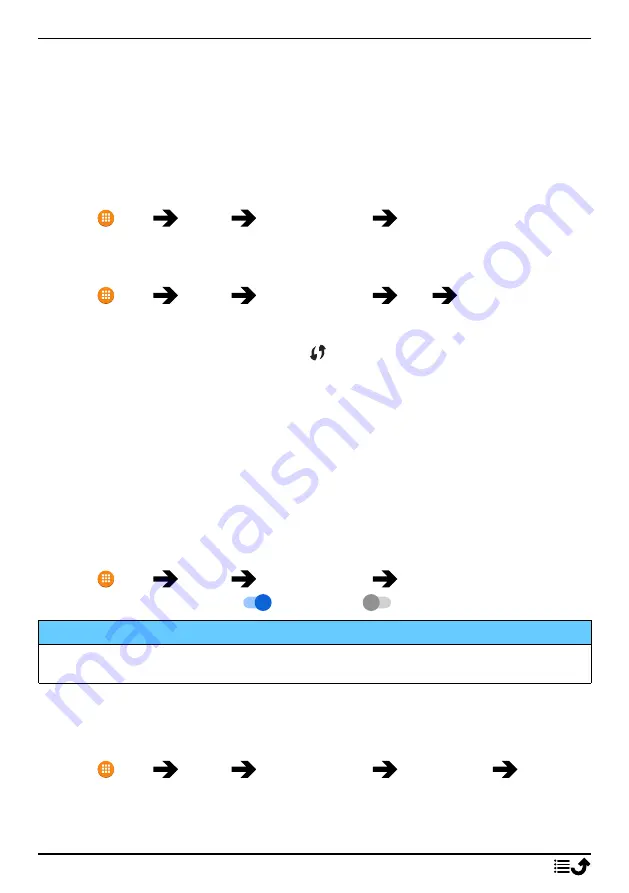
English
Note!
Check
Show password
to see it in clear text.
4.
Press
Advanced options
if you need specific settings.
5.
Press
Connect
to connect.
A connected Wi-Fi network is displayed in the top of the list. Select it and press
OK
for connection
details. Press
Forget
if it’s an unwanted network, to disconnect from it and stop connecting to it
automatically.
Connect to a network manually
You can also choose
Add network
to manually configure your network. This is usually done if the
wireless network or SSID is hidden.
1.
Press
Menu
Settings
Network & Internet
Wi-Fi
.
2.
Press
Add network
to connect to a network with hidden SSID (Service Set Identifier).
3.
Enter the requested information needed to be able to connect. Press
Save
.
Wi-Fi preferences
1.
Press
Menu
Settings
Network & Internet
Wi-Fi
Wi-Fi preferences
:
•
Install certificates
to install and manage security certificates.
•
WPS Push Button
: First press the Wi-Fi Protected Setup button on your router. It may be
called WPS or marked with this symbol
.
•
WPS Pin Entry
: Enter the given PIN code on the router/access point. The setup can take
up to two minutes to complete.
Saved networks
View your saved networks. Select it and press
OK
. Press
Forget
if it’s an unwanted network, to dis-
connect from it and stop connecting to it automatically.
Mobile network
You can see the active network operator. To change network operator, see
Data roaming
Your phone automatically selects your (service providers) home network if within range. If not with-
in range, you can use another network, provided your network operator has an agreement that al-
lows you to do so. This is called roaming. Contact your service provider for more information.
1.
Press
Menu
Settings
Network & Internet
Mobile network
.
2.
Set the switch
Data roaming
to
to activate it or
to deactivate.
IMPORTANT!
Using data services while roaming can be costly. Contact your service provider for data roaming
rates before you use data roaming.
Preferred network type
Your phone automatically switches between the mobile networks that are available where you are.
You can also manually set your phone to use a specific mobile network type. Different status icons
are displayed in the status bar depending on the type of network that you are connected to.
1.
Press
Menu
Settings
Network & Internet
Mobile network
Preferred
network type
:
•
4G (recommended)
: to automatically switch for best service between 2G, 3G and 4G.
•
3G
: to automatically switch for best service between 2G and 3G.
20
Summary of Contents for 7000H
Page 1: ...English Doro 7000H ...
Page 43: ...English 39 ...
















































