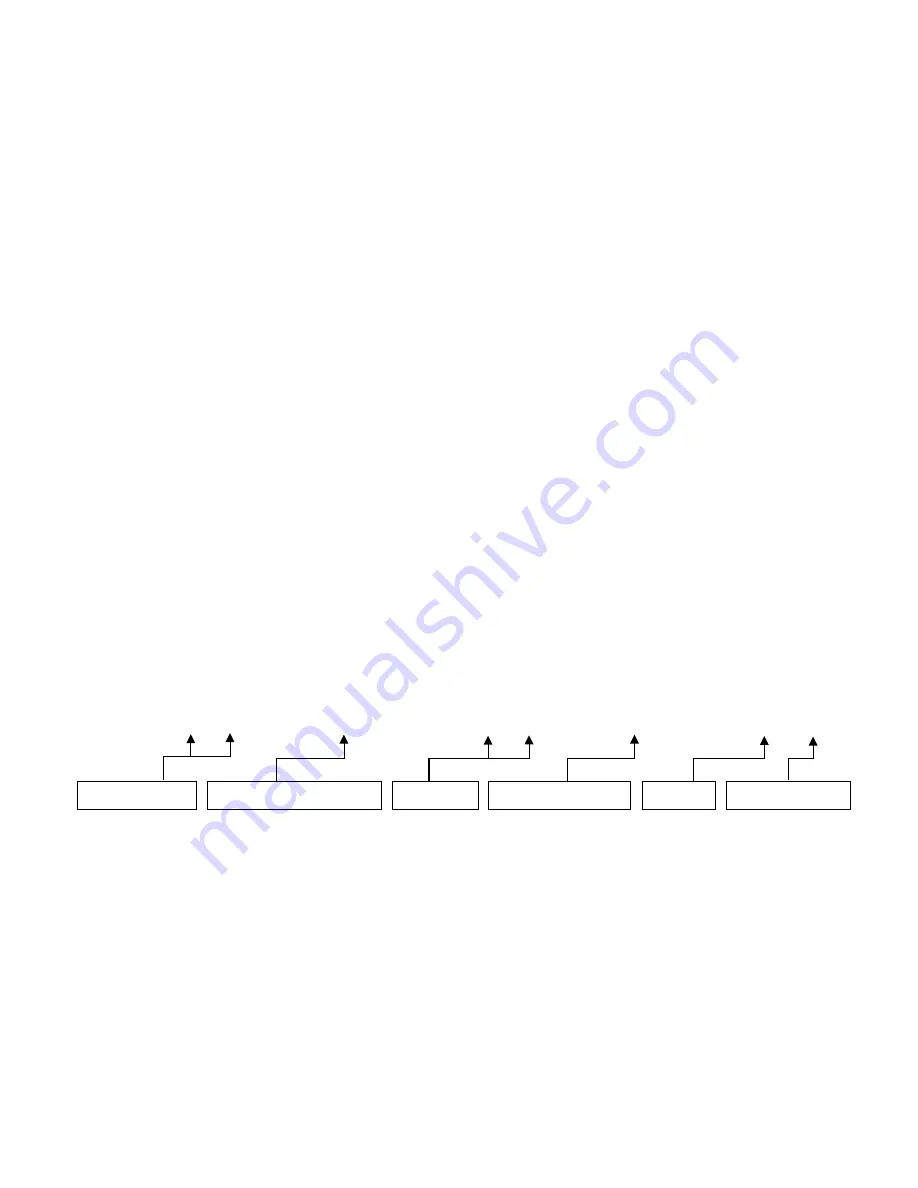
dormakaba USA Inc. System User Guide 7040.1121 Rev E 10/22 | 29
9.
On the next screen that opens, you are given options for setting User Privileges. Default Privileges are
Open/Access and Audit. To keep the Default Privilege, skip to step 10. To edit user privileges, do the
following:
a)
Select User Privileges from the sub-menu.
b)
To customize Privileges for this user, select from one of the available options; "Open Priv" (Open
Privilege), "Audit Priv" (Audit Privilege), or "TDO Pin Priv" (TDO with Pin Privilege). If adding a
Manager, the “TimeLock” Privilege will also be available.
c)
Use the keypad to enter the number(s) corresponding to the locks for which the user will have
this privilege, then press the <return key> (←). Repeat for each Privilege as needed.
Note:
When granting TimeLock Privileges to a Manager, you will be asked “Has TL Priv?” Simply
choose between “Yes” and “No”.
10.
When you are finished setting User Privileges, navigate through the options and select “Add User”.
“Success” appears on screen. The Keypad will beep three times and flash a green LED once complete.
3.4.3.2 Add User – Non-Display Keypad
Follow these steps to add a User on a non-Display Keypad:
1.
Using the Keypad, perform the following sequence of keystrokes:
a.
Input the pound key (#), then the number 50
b.
Input the Authorized User ID and Combination
c.
Input the New User ID and Combination
d.
Input the User Type (2 = Standard, 4 = Manager)
e.
Input the User Lock Privileges (1 = Open Lock, 2 = Audit Lock, 3 = Open and Audit Lock, 5 = Open
and TDO Combination, 7 = Open, Audit and TDO Combination)
f.
Press <return key> (←)
The total sequence of keystrokes is formatted as follows:
# 5 0 __ __ _______________ __ __ _____________ __ __
2.
The Keypad will beep three times and flash a green LED once complete.
Example:
By entering # 5 0 00 88888888 01 123456 2 1 and hitting the <return key> (←), a Master user
with a combo set to 88888888 can create a user 01 with default combo of 123456 that is a Standard user,
and can only open the lock.
3.4.4 Edit User
3.4.4.1 Edit User – Display Keypad
Follow these steps to edit a User on a Display Keypad:
1.
Enter an Authorized User ID and Combination.
2.
Navigate through the Main Menu and select “Users”.
Authorized User ID
Authorized User Combination
New User ID
New User Combination
User Type
User Lock Privileges






























