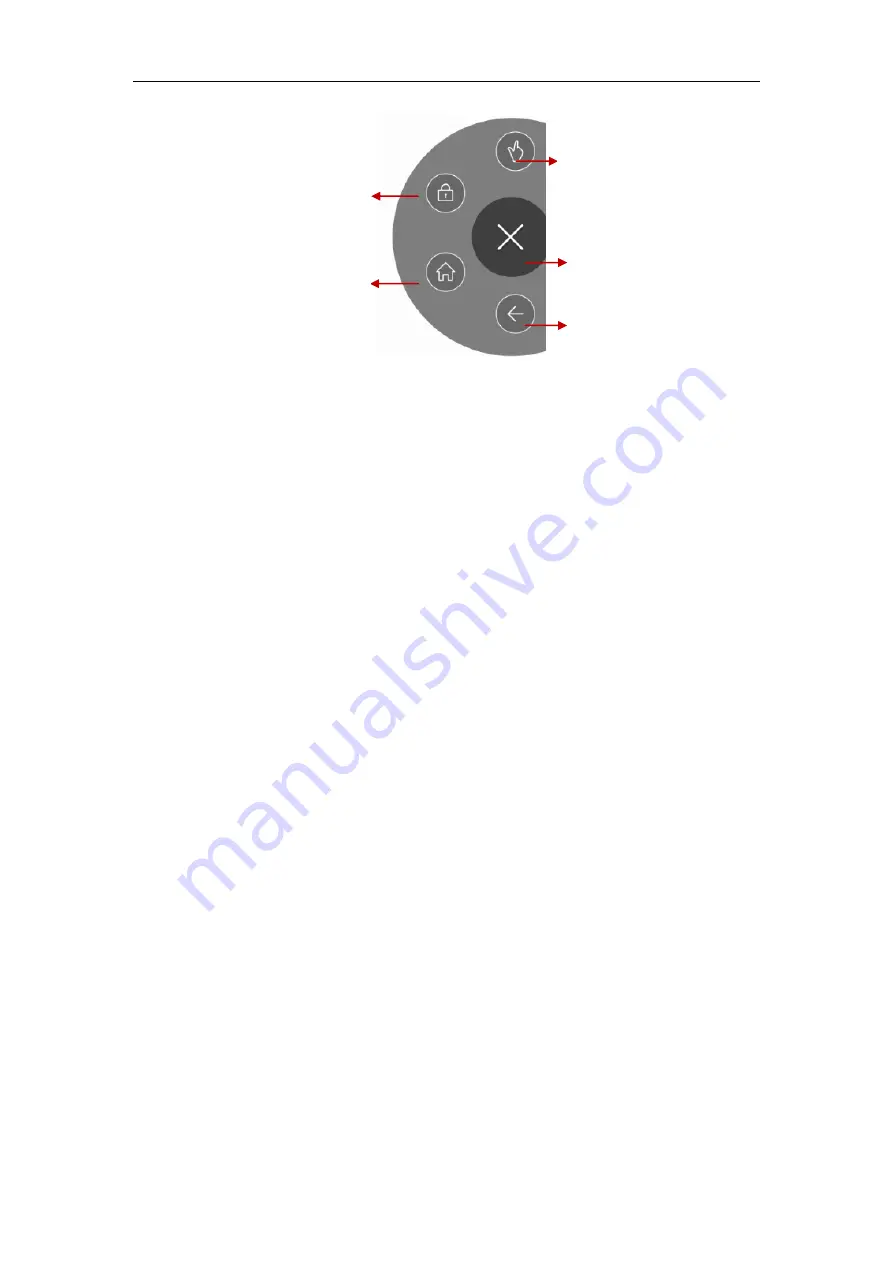
20
10.
Warnings and notes
Operational Warnings
IMPORTANT INFORMATION ON SAFE AND EFFICIENT OPERATION. Read this
information before using your phone. For the safe and efficient operation of your phone,
observe these guidelines:
Potentially explosive at atmospheres:
Turn off your phone when you are in any areas
with a potentially explosive atmosphere, such as fueling areas (gas or petrol stations,
below deck on boats), storage facilities for fuel or chemicals, blasting areas and areas
near electrical blasting caps, and areas where there are chemicals or particles (Such as
metal powders, grains, and dust) in the air.
Interference to medical and personal Electronic Devices:
Most but not all electronic
equipment is shielded from RF signals and certain electronic equipment may not be
shielded against the RF signals from your phone.
Audio Safety:
This phone is capable of producing loud noises which may damage your
hearing. When using the speaker phone feature, it is recommended that you place your
phone at a safe distance from your ear.
Other Medical Devices, hospitals:
If you use any other personal medical device, consult
the manufacturer of your device to determine if it is adequately shielded from external RF
energy. Your physician may be able to assist you in obtaining this information. Turn your
phone OFF in health care facilities when any regulations posted in these areas instruct
you to do so. Hospitals or health care facilities may be using equipment that could be
sensitive to external RF energy.
Product statement on handling and use:
You alone are responsible for how you use
your phone and any consequences of its use.
You must always switch off your phone wherever the use of a phone is prohibited. Use of
your phone is subject to safety measures designed to protect users and their environment.
Always treat your phone and its accessories with care and keep it in a clean and dust-free
place.
Do not expose your phone or its accessories to open flames or lit tobacco products.
Do not expose your phone or its accessories to liquid, moisture, or high humidity.
Do not drop, throw, or try to bend your phone or its accessories.
Tap to open one hand
operation
Close
Tap to return to the previous
screen.
Tap to lock the screen.
Tap to return to the Home screen.

















