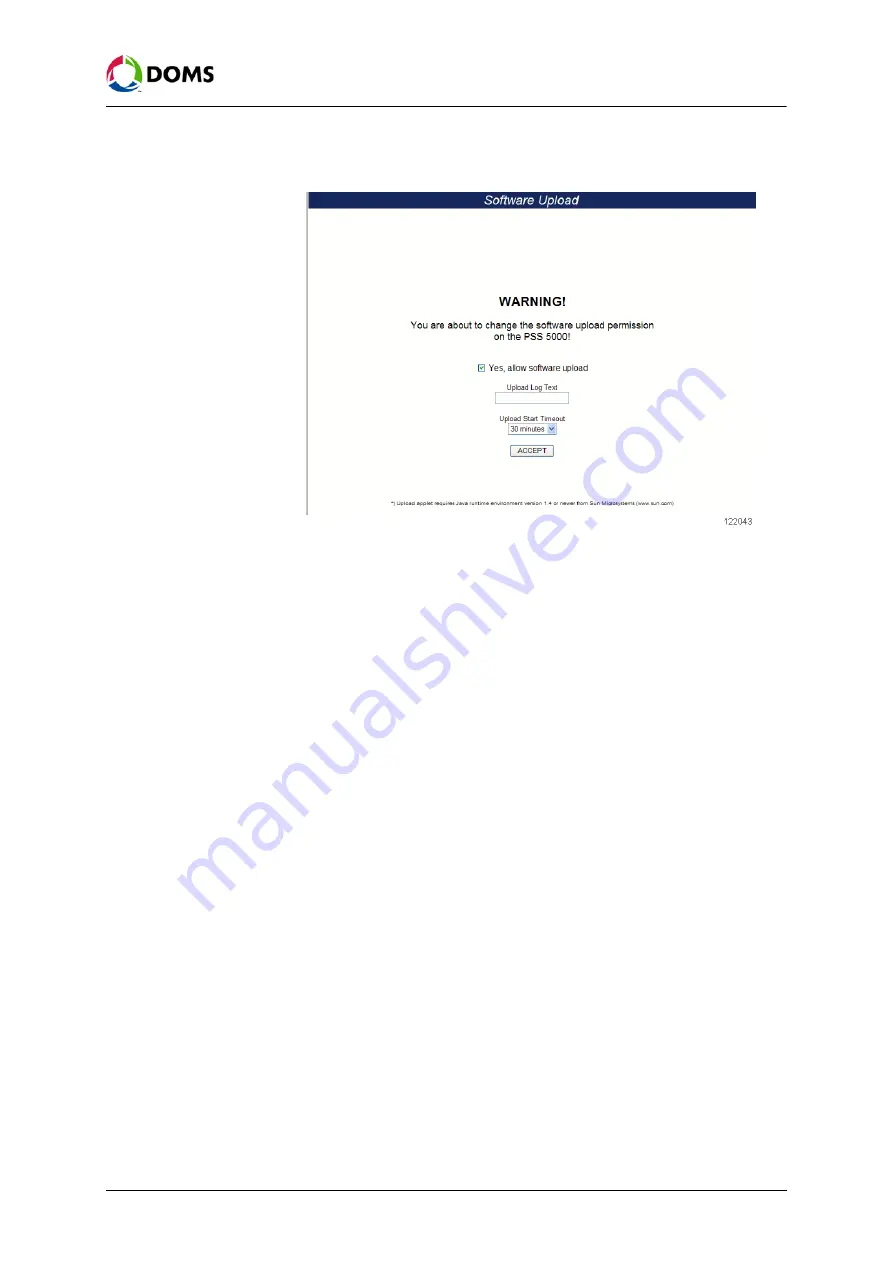
PSS5000/TEMA/803046/14
63 of 155
PSS 5000 – Technical Manual
5 Installation (Menu 2)
3.
Use the web Service Menu
2.6 Software Upload
to verify that the PSS is
ready to accept the software. The following dialog must appear:
If this dialog does not appear, use menu
4.1 Soft Reset
to reboot the PSS
now.
4.
Using the FTP client, connect to the PSS 5000 using the following param-
eters:
Host: <PSS
IP
address>
Username:
admin
Password:
password
5.
Copy the software
*.bin
file to the following location on the PSS 5000:
pss_mem/1/prg
Note:
If you are uploading more than one bin file, then you must copy the
files in the following order: BOOT, LAM, Application.
When the file is in this directory, the PSS 5000 commences the installation.
6.
When all the files have been copied and installed, use the Service Menu 1.1
Program Versions to verify the PSS is using the correct software.
5.7
Peripheral Configuration (Menu 2.7)
To change the setup.ini
file using FTP
To overcome limitations in some POS interfaces, a set-up file (
setup.ini
which,
for example, contains device pre-configuration) can be uploaded. The
set-
up.ini
file can be downloaded from and/or uploaded to the PSS 5000 using any
FTP client (WP_FTP, CuteFTP) or from a command line using
ftp.exe
.
Note:
If a device item is pre-configured in the
setup.ini
file, the specified value
is always used. The POS interface controls the remaining items. The
POS still needs to send the usual configuration messages.
1.
Download the file
/pss_mem/2/appl/setup.ini
.
2.
Edit the pre-configuration for those devices that need to be pre-configured
in the
setup.ini
file.
3.
Upload the modified
setup.ini
file to
/pss_mem/2/appl
in the PSS 5000.






























