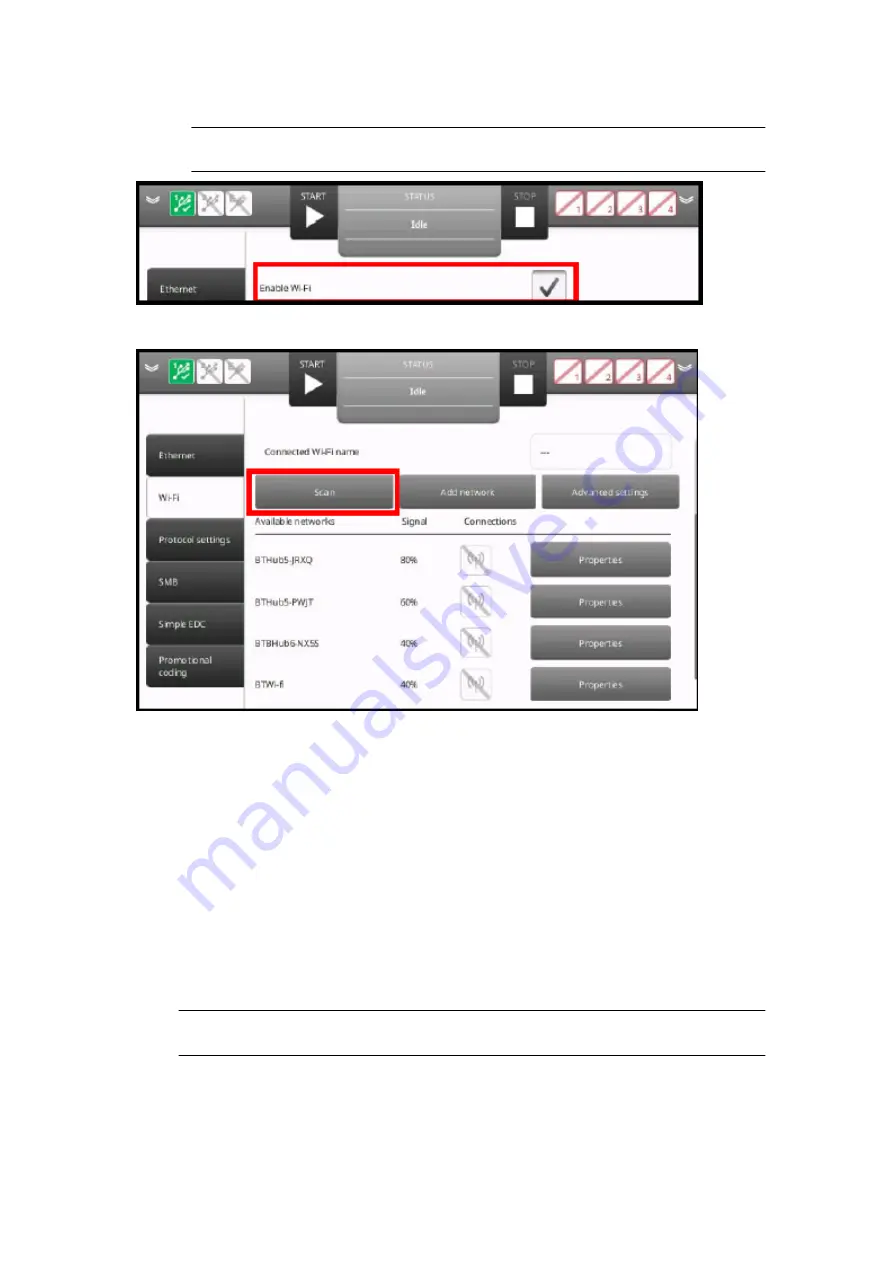
4. Tick the
Enable Wi-Fi
tick box.
Note
If the controller cannot enable Wi-Fi, re-start the controller and navigate back
to this screen.
5. Select
Scan
and wait for a list of available Wi-Fi networks to be displayed.
6. Select
Properties
next to the network to connect to.
7. Enter a valid network security key.
8. Tick the
Set as default
tick box, to use the selected network as the default network to
automatically connect to.
9. Select
Connect
.
10. If the connection is successful, the
Connections
icon will turn green.
End of procedure.
Protocol Settings
Dynamark
Note
Gx-Series Dynamark protocol is fully backward compatible with the G-Series
Dynamark protocol.
To enable the Dynamark protocol:
1. Select
Home > Setup > Printer network > Protocol settings
.
2. Change the
Protocol setting
drop down to
Dynamark
.
INSTALLATION
EPT053091 - Issue 5 - 07 May 2021
90
Summary of Contents for Gx-OEM
Page 1: ...Gx Series Product Manual Gx150i Gx350i Gx OEM ...
Page 63: ...3 Install the faceplate End of procedure INSTALLATION EPT053091 Issue 5 07 May 2021 58 ...
Page 65: ...3 Install the faceplate End of procedure INSTALLATION EPT053091 Issue 5 07 May 2021 60 ...
Page 122: ...The illustration below shows the Setup screen OPERATION 117 EPT053091 Issue 5 07 May 2021 ...
Page 197: ...EPT053091 Issue 5 07 May 2021 192 ...






























