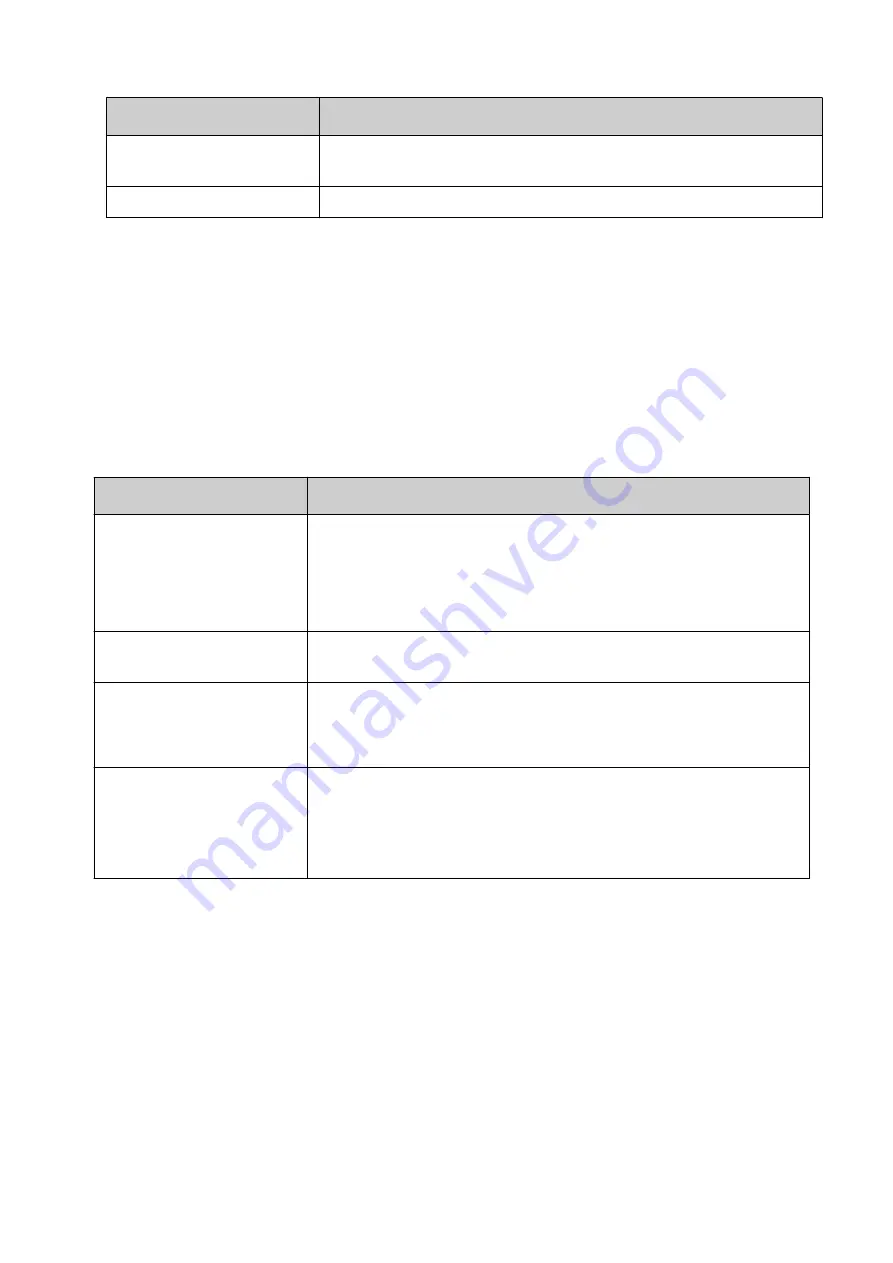
Setting Name
Description
Intensity of micro purge
(dots)
Set the intensity of the micro purge.
Reset default values
Reset to the default micro purge settings.
End of procedure.
Enable Intelligent Mode
Intelligent purge will purge the ink cartridge nozzles whenever a user defined trigger occurs.
To enable intelligent micro purge:
1. Select
Home > Ink settings > Micro purge
.
2. Select a
Print head
tab, to choose which print head to setup.
3. Select the
Purge mode
drop down setting and select
Intelligent
.
4. The settings listed in the table below can now be defined:
Setting Name
Description
Input for intelligent micro
purge
Set the input that will trigger a micro purge:
•
Product Detect / Print Enable
•
Digital Input
•
Encoder
Time between 2 columns
(%)
Set the delay for the purge between each row of nozzles in the
print head.
Type of micro purge
Set the type of micro purge:
One Shot
Fog printing
Interpolation steps
Define the intensity of purging dependant on the time elapsed
since the last print.
For example, if the printing frequency is high, a small purge before
printing may be required. If the printing frequency becomes slower,
a higher intensity purge can be defined.
End of procedure.
Disable Micro Purge
To disable micro purge:
1. Select
Home > Ink settings > Micro purge
.
2. Select the print head to setup.
3. Select the
Purge mode
drop down setting and select
Off
.
End of procedure.
INSTALLATION
87
EPT053091 - Issue 5 - 07 May 2021
Summary of Contents for Gx-OEM
Page 1: ...Gx Series Product Manual Gx150i Gx350i Gx OEM ...
Page 63: ...3 Install the faceplate End of procedure INSTALLATION EPT053091 Issue 5 07 May 2021 58 ...
Page 65: ...3 Install the faceplate End of procedure INSTALLATION EPT053091 Issue 5 07 May 2021 60 ...
Page 122: ...The illustration below shows the Setup screen OPERATION 117 EPT053091 Issue 5 07 May 2021 ...
Page 197: ...EPT053091 Issue 5 07 May 2021 192 ...






























