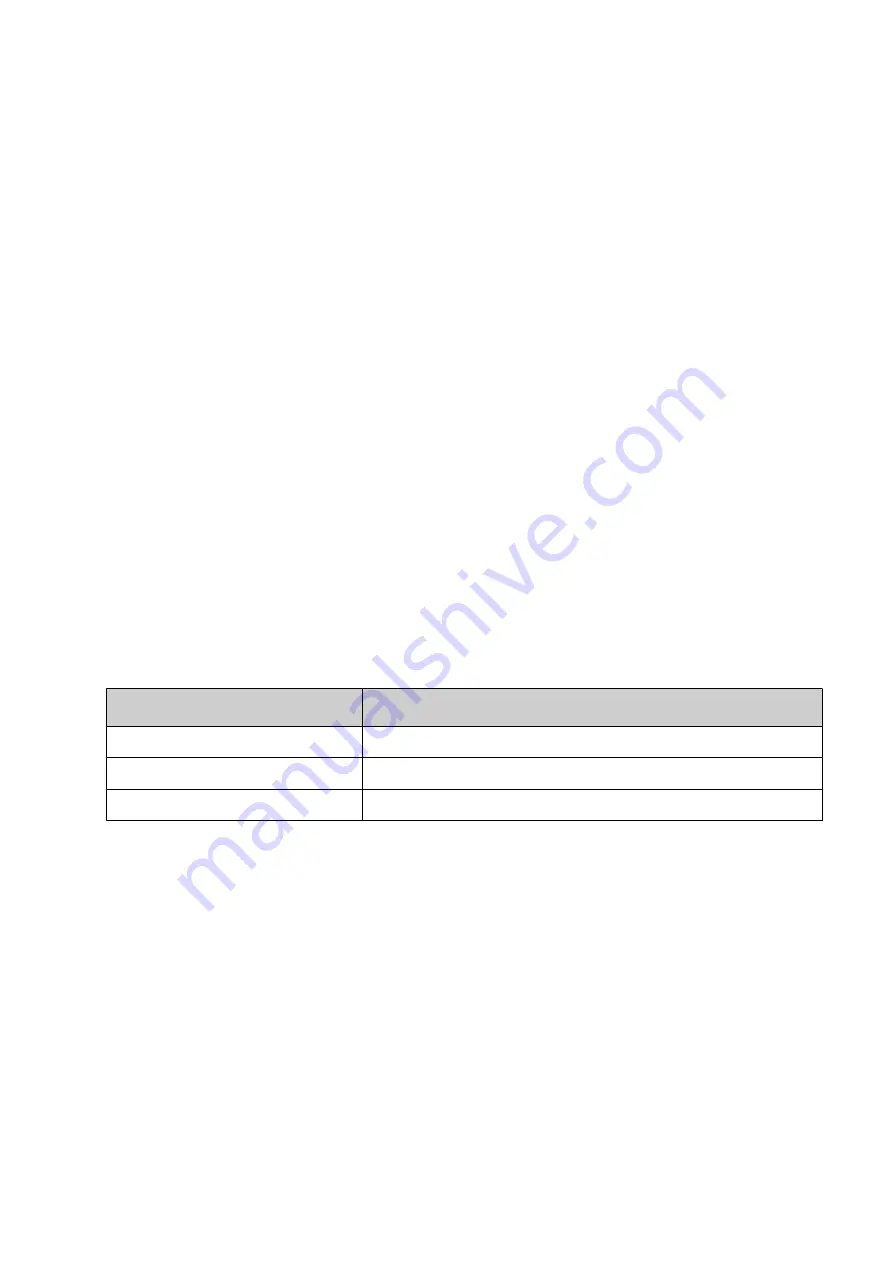
Enable Auto Log-in
To enable auto log-in:
1. Log into the controller as an Administrator level user.
2. Select
Home > Setup > Security
.
3. Tick the
Enable auto log-in
tick box.
4. Select the
Auto login user
drop down setting.
5. Select the user that will automatically be logged in when the controller is turned on.
End of procedure.
Disable Auto Log-in
To disable auto log-in:
1. Log into the controller as an Administrator level user.
2. Select
Home > Setup > Security
.
3. Untick the
Enable auto log-in
tick box.
End of procedure.
Change Current User Password
To change the current user's password:
1. Select the
Padlock
icon in the bottom right corner of the user interface.
2. Select
Change password
.
3. Enter the information listed below:
Setting Name
Explanation
Current password
Enter the current user password.
New password
Enter the new password.
Retype password
Retype the new password.
4. Select
Save
.
End of procedure.
Reset Forgotten Password
If a user's password has been forgotten, an administrator level user can reset the password.
If the administrator password has been forgotten, contact your local Domino support office.
To reset a forgotten password:
1. Log into the controller as an Administrator level user.
2. Select
Home > Setup > Security > Users.
3. Select the user profile that requires a new password.
4. Select
Change password
.
5. Enter the information listed below:
OPERATION
129
EPT053091 - Issue 5 - 07 May 2021
Summary of Contents for Gx-OEM
Page 1: ...Gx Series Product Manual Gx150i Gx350i Gx OEM ...
Page 63: ...3 Install the faceplate End of procedure INSTALLATION EPT053091 Issue 5 07 May 2021 58 ...
Page 65: ...3 Install the faceplate End of procedure INSTALLATION EPT053091 Issue 5 07 May 2021 60 ...
Page 122: ...The illustration below shows the Setup screen OPERATION 117 EPT053091 Issue 5 07 May 2021 ...
Page 197: ...EPT053091 Issue 5 07 May 2021 192 ...






























