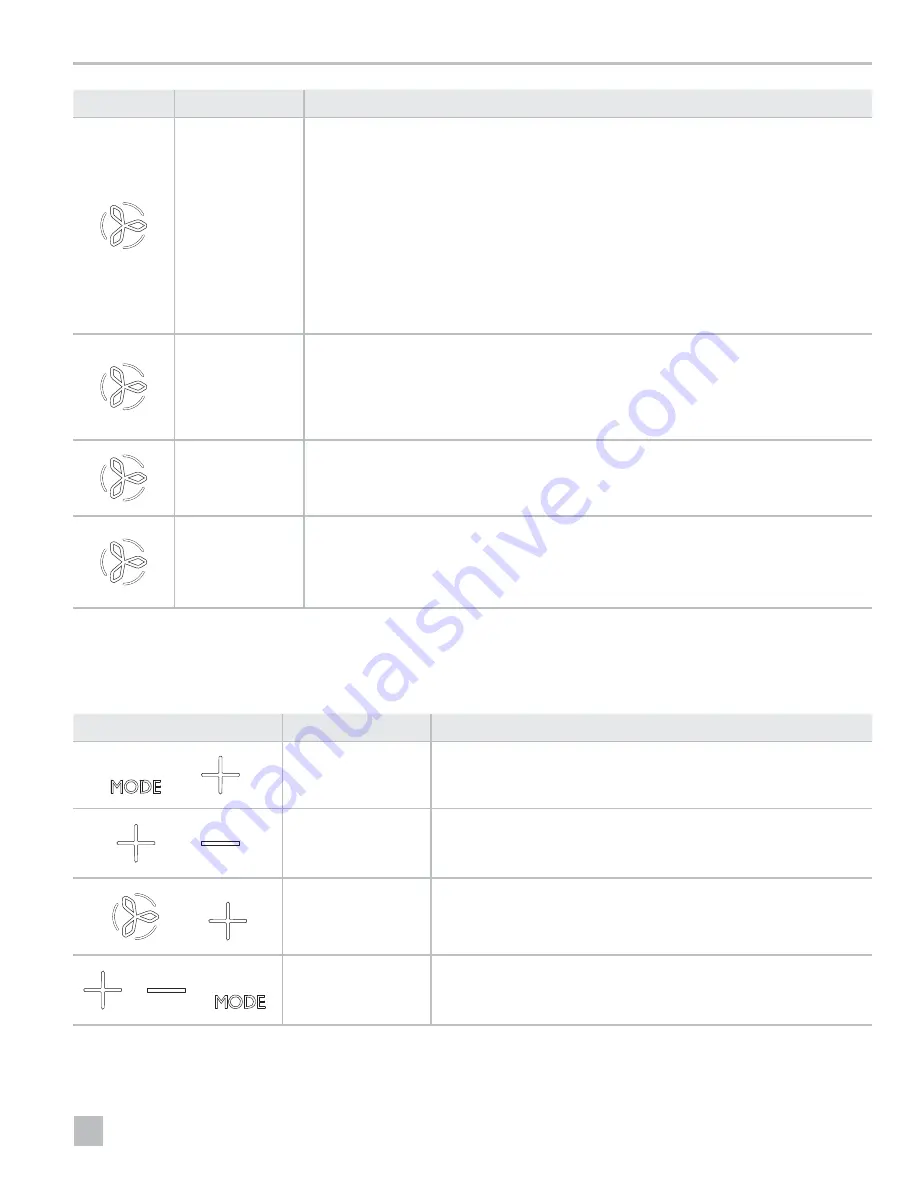
13
EN
CapTouch Cabin Control Operation
Icon
Description/Mode
Function
Fan
The
Fan
icon allows the user to cycle through all of the different fan speeds, which include auto and
1–5 (1=low, 2=medium low, 3=medium, 4=medium high, and 5=high). Fan speeds are automatic
based on default and programmed values. Program menu settings P-1 and P-2 determine the maximum
and minimum fan speed settings.
• Fan speed decreases as the temperature set-point is approached in COOL mode and operates at
low speed when the set point is reached.
• The automatic fan speed operation can be reversed for HEAT mode when parameter P-12 is set to
“rEF”. See “Programming the Control” on page 14 for more detail.
• Automatic fan mode determines the required fan speed based on temperature differential.
This balances the most efficient temperature control with a slower, quieter fan speed. To select
automatic fan mode, tap and release the
Fan
icon until an “A” appears on the display.
I
Refer to “Selecting a Parameter” on page 15. Once high and low fan speed limits are set, the
unit automatically readjusts the remaining fan speeds in both automatic and manual fan modes.
Manual Fan
Manual fan allows the selection of a consistent desired fan speed. There are five manual fan speeds
available: high, medium high, medium, medium low, and low. The speed number is illuminated on the
display when selected.
• Tap and release the
Fan
icon to advance from automatic to manual fan operation.
• Tap and release the
Fan
icon to cycle through the manual fan speeds, from low to high.
• Tap and release the
Fan
icon to return to automatic fan operation.
Fan-Only
Use fan-only to operate the fan for air circulation when no cooling or heating is desired.
• From the OFF mode, tap and release the
Fan
icon to select a desired fan speed.
I
Turning the control ON reverts the fan to the AUTOMATIC mode or the last selected manual fan
setting.
Cycled / Continuous
Fan
The fan can be set to run continuously whenever the system is turned ON, or it can be set to cycle ON
and OFF in conjunction with the cooling or heating cycles.
• Tap and hold the
Fan
icon for five seconds.
– CYC displays when the operational setting is set to cycled.
– CON displays when the operational setting is set to continuous.
7 .3 Using the Control Display Panel
The following table details the icon combinations to use
to activate different functions on the control.
Icon Combination
Icon Names
Function
&
Mode
&
Up
Enter the programming menu:
Tap simultaneously and hold for three seconds while the control is in the OFF
mode. P1 appears on the display.
&
Up
&
Down
Display the outdoor temperature:
Tap simultaneously and hold for three seconds. The display alternates between
OU and the outdoor temperature reading while this combination is held.
&
Fan
&
Up
Display the seawater temperature:
Tap simultaneously and hold for three seconds. The display alternates between
SE and the seawater temperature reading while this combination is held.
&
&
Up
,
Down
, &
Mode
Display the relative humidity:
Tap simultaneously and hold for three seconds. The display alternates between
HS and the relative humidity reading while this combination is held.




























