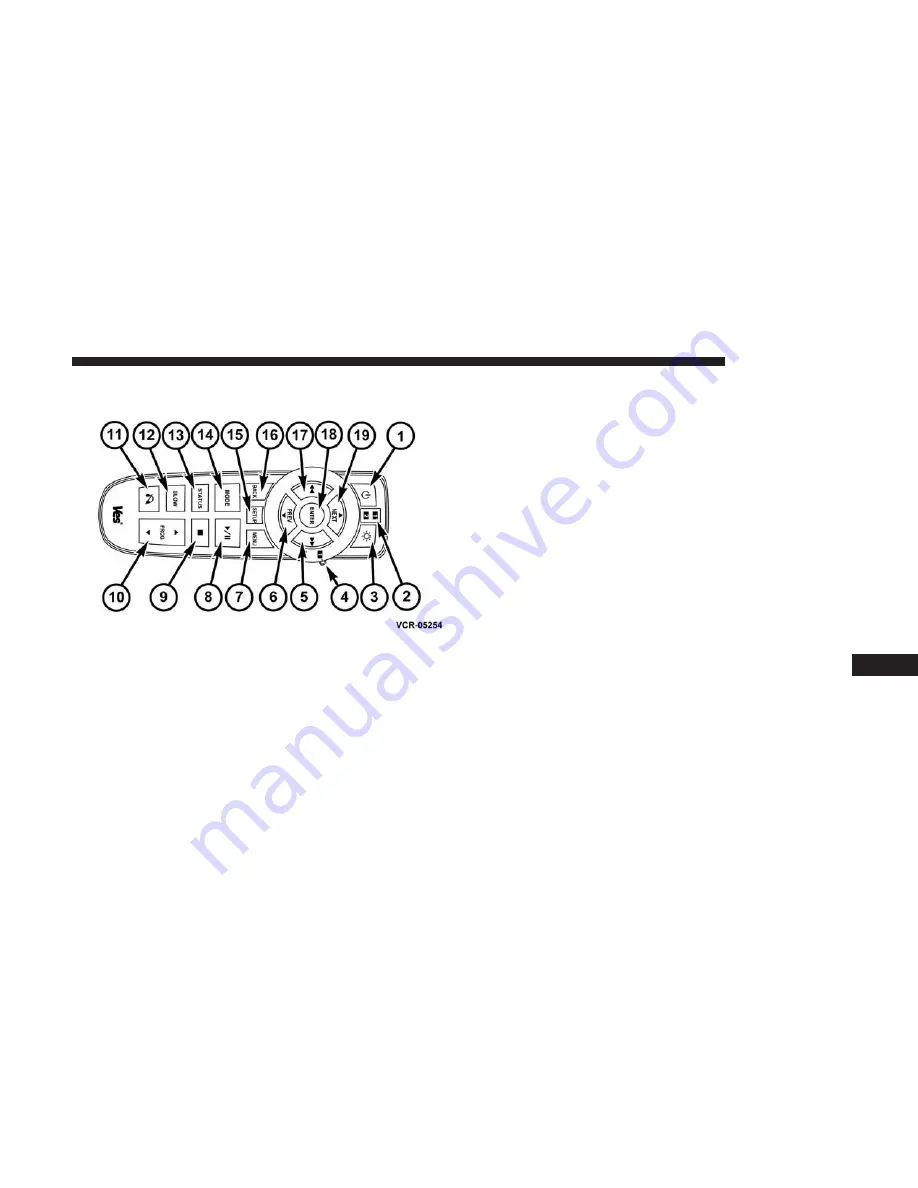
VES Remote Control — If Equipped
Controls And Indicators
1. Power – Turns the screen and wireless headphone
transmitter for the selected Channel on or off. To hear
audio while the screen is closed, push the Power button
to turn the headphone transmitter on.
2. Channel Selector Indicators – When a button is pushed,
the currently affected channel or channel button is
illuminated momentarily.
3. Light – Turns the remote control backlighting on or off.
The remote backlighting turns off automatically after
five seconds.
4. Channel/Screen Selector Switch – Indicates which chan-
nel is being controlled by the remote control. When the
selector switch is in the Channel 1 position, the remote
controls the functionality of headphone Channel 1 (right
side of the screen). When the selector switch is in the
Channel 2, position the remote controls the functionality
of headphone Channel 2 (left side of the screen).
5.
䉴䉴
– In radio modes, push to seek the next tunable
station. In disc modes, push and hold to fast forward
through the current audio track or video chapter. In
menu modes use to navigate in the menu.
6.
䉲
/ Prev – In radio modes, push to select to the previous
station. In disc modes, push to advance to the start of the
current or previous audio track or video chapter. In
menu modes, use to navigate in the menu.
VES Remote Control
10
MULTIMEDIA
421
Summary of Contents for Journey 2018
Page 4: ......
Page 14: ......
Page 103: ...Operating Tips Chart 3 GETTING TO KNOW YOUR VEHICLE 101 ...
Page 136: ......
Page 160: ......
Page 232: ......
Page 298: ...Front Jacking Location Front Jack Engaged With Jack Handle 296 IN CASE OF EMERGENCY ...
Page 372: ......
Page 452: ...Voice Tree 450 MULTIMEDIA ...
Page 478: ...Voice Tree 476 MULTIMEDIA ...
Page 487: ...Voice Tree 10 MULTIMEDIA 485 ...
Page 490: ...488 MULTIMEDIA ...
Page 493: ...10 MULTIMEDIA 491 ...
Page 501: ...INDEX 12 ...
















































