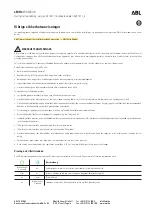2. While looking at the video screen, either press Up/
Down/Left/Right on the Remote Control to highlight
the desired audio source or repeatedly push the MODE
button on the remote until the desired audio source
appears on the screen.
Using The Touchscreen Radio Controls
1. Press the “MORE” button on the touchscreen.
2. Press the “Rear Entertainment” button on the touch-
screen to display the Rear Entertainment Controls.
3. If the Rear Entertainment is turned off, press the
“Power” button on the touchscreen.
4. Press the “1” or “2” button on the touchscreen for the
channel desired and press the “Source” button on the
touchscreen to select the desired mode.
Play A DVD Using The Touchscreen Radio
Insert the DVD with the label facing up. The radio auto-
matically selects the appropriate mode after the disc is
recognized and displays the menu screen or starts playing
the first track.
Using The Remote Control
1. Push the MODE button on the Remote Control.
2. While looking at the Video Screen, highlight DISC by
either pushing Up/Down/Left/Right buttons or by
repeatedly pushing the MODE button, then push EN-
TER.
NOTE:
•
The VES system will retain the last setting when turned
off.
•
Viewing a DVD on the Touchscreen radio screen is not
available in some regions or locations, the vehicle must
be stopped, and the gear selector must be in the PARK
position. Refer to local and state laws.
Using The Touchscreen Radio Controls
1. Press the “MORE” button on the touchscreen.
2. Press the “Rear Entertainment” button on the touch-
screen to display the Rear Entertainment Controls.
3. If the Rear Entertainment is turned off, press the
“Power” button on the touchscreen.
4. Press the “1” or “2” button on the touchscreen for the
channel desired and press the “Source” button on the
touchscreen to select the desired mode.
420 MULTIMEDIA
Summary of Contents for Journey 2018
Page 4: ......
Page 14: ......
Page 103: ...Operating Tips Chart 3 GETTING TO KNOW YOUR VEHICLE 101 ...
Page 136: ......
Page 160: ......
Page 232: ......
Page 298: ...Front Jacking Location Front Jack Engaged With Jack Handle 296 IN CASE OF EMERGENCY ...
Page 372: ......
Page 452: ...Voice Tree 450 MULTIMEDIA ...
Page 478: ...Voice Tree 476 MULTIMEDIA ...
Page 487: ...Voice Tree 10 MULTIMEDIA 485 ...
Page 490: ...488 MULTIMEDIA ...
Page 493: ...10 MULTIMEDIA 491 ...
Page 501: ...INDEX 12 ...