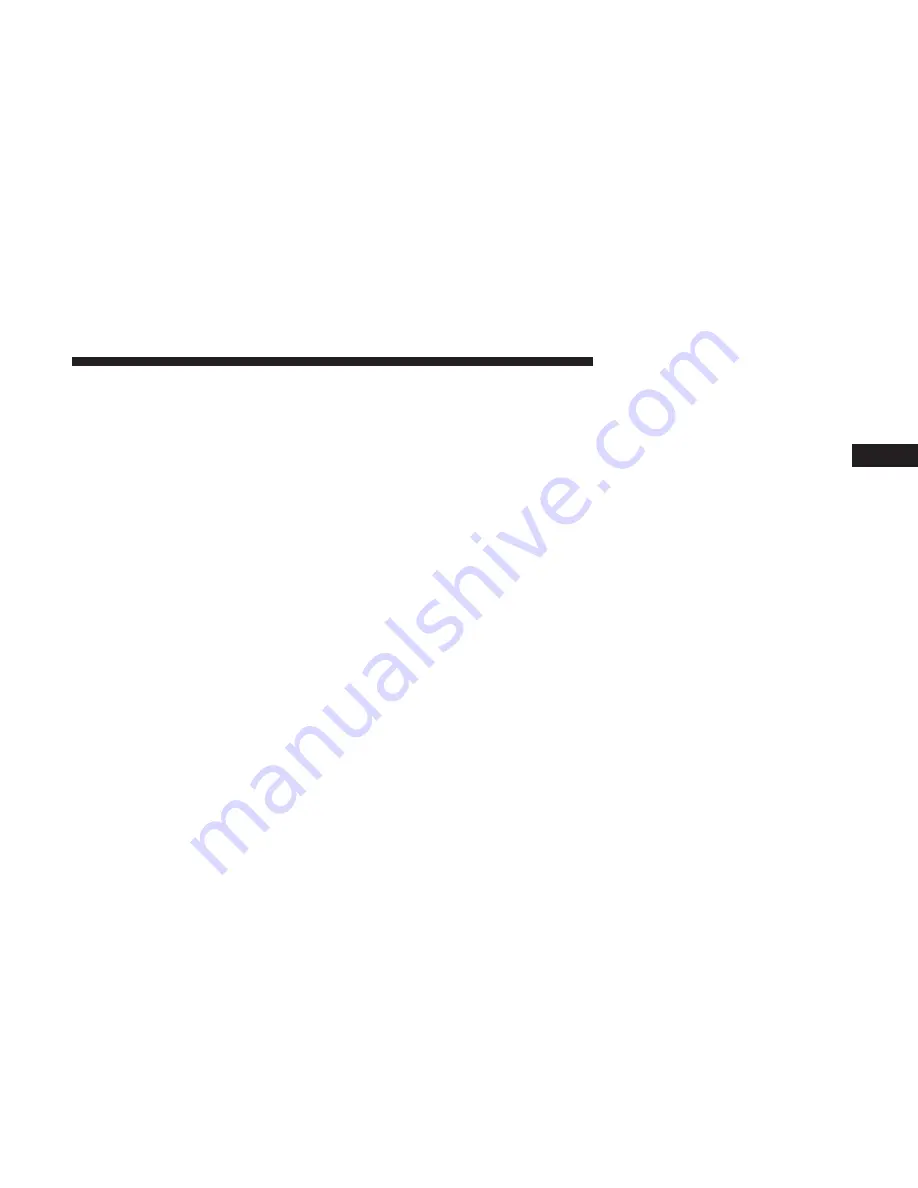
NOTE:
For vehicles equipped with Keyless Enter-N-Go,
place the ignition in the RUN position with the engine ON.
Make sure while programming HomeLink with the engine
ON that your vehicle is outside of your garage, or that the
garage door remains open at all times.
2. Place the hand-held transmitter 1 to 3 inches (3 to 8 cm)
away from the HomeLink button you wish to program
while keeping the HomeLink indicator light in view.
3. Push and hold the HomeLink button you want to
program while you push and hold the hand-held trans-
mitter button.
4. Continue to hold both buttons and observe the indicator
light. The HomeLink indicator will flash slowly and
then rapidly after HomeLink has received the frequency
signal from the hand-held transmitter. Release both
buttons after the indicator light changes from slow to
rapid.
5. Push and hold the programmed HomeLink button and
observe the indicator light.
•
If the indicator light stays on constantly, programming
is complete and the garage door/device should acti-
vate when the HomeLink button is pushed.
•
To program the two remaining HomeLink buttons,
repeat each step for each remaining button. DO NOT
erase the channels.
Reprogramming A Single HomeLink Button
(Non-Rolling Code)
To reprogram a channel that has been previously trained,
follow these steps:
1. Cycle the ignition to the ON/RUN position.
2. Push and hold the desired HomeLink button until the
indicator light begins to flash after 20 seconds.
Do not
release the button.
3.
Without releasing the button
, proceed with “Program-
ming A Non-Rolling Code” step two and follow all
remaining steps.
Canadian/Gate Operator Programming
For programming transmitters in Canada/United States
that require the transmitter signals to “time-out” after
several seconds of transmission:
Canadian radio frequency laws require transmitter signals
to time-out (or quit) after several seconds of transmission,
which may not be long enough for HomeLink to pick up
3
GETTING TO KNOW YOUR VEHICLE
101
Summary of Contents for Grand Caravan 2019
Page 4: ......
Page 8: ......
Page 14: ......
Page 130: ......
Page 132: ...INSTRUMENT CLUSTER Base Instrument Cluster 130 GETTING TO KNOW YOUR INSTRUMENT PANEL...
Page 158: ......
Page 240: ......
Page 388: ......
Page 454: ...Voice Tree Main Menu 452 MULTIMEDIA...
Page 455: ...Voice Tree Phonebook 10 MULTIMEDIA 453...
Page 456: ...Voice Tree Setup 454 MULTIMEDIA...
Page 466: ......
Page 473: ...INDEX 12...






























