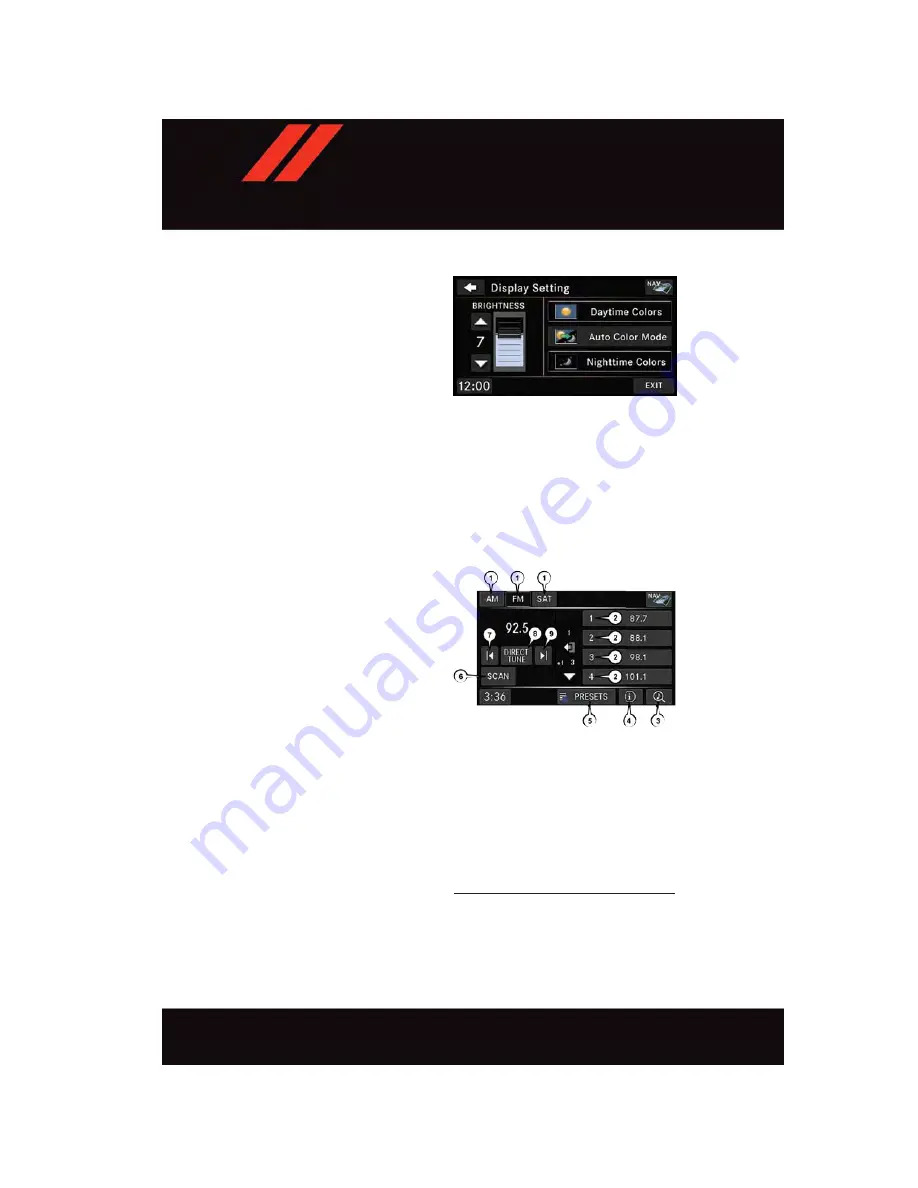
Display Settings
• Push the MENU button on the faceplate
and press the “Display Settings” button
on the touchscreen to access the Display
Settings menu.
• Select the “Daytime Colors” button on
the touchscreen to switch to manual
daytime mode and to adjust the bright-
ness of the display using daytime colors.
• Select the “Nighttime Colors” button on
the touchscreen to switch to manual
nighttime mode and to adjust the brightness of the display using nighttime colors.
• Select the “Auto Color Mode” button on the touchscreen to switch to automatic
daytime/nighttime mode and to control the brightness of the display using the dimmer
switch of the vehicle.
• Press the “Exit” button on the touchscreen to save your settings.
Radio Operation
• To access Radio Mode, push the RADIO
button on the left side of the faceplate,
then press the “AM,” “FM” or “SAT”
button on the touchscreen to select the
band.
Seek Up/Seek Down
• Press the “SEEK UP” or “SEEK DOWN”
buttons on the touchscreen to seek
through radio stations in AM, FM, or SAT
bands. Hold either seek button to bypass
stations without stopping.
Store Radio Presets Manually
• Select the radio band by pressing either
the “AM,” “FM,” or “SAT” button on the
touchscreen.
• Find the station to store by either press-
ing the “SEEK UP” or “SEEK DOWN”
buttons on the touchscreen, pressing the
“Scan” button on the touchscreen, or by
using the “Direct Tune” button on the
touchscreen.
• Once the desired station is found, press and hold one of the “PRESETS” buttons on the
touchscreen in the list to the right, until the preset key flashes and the station text on
the button on the touchscreen changes.
Display Settings
Radio Operation
1 — Radio Tuner Tabs
2 — Individual Presets
3 — Search/Browse
4 — Radio Station/Track Info
5 — Sort Presets
6 — Station Scan
7 — Seek Down
8 — Direct Tune
9 — Seek Up
E L E C T R O N I C S
86
Summary of Contents for GRAND CARAVAN 2017
Page 196: ...NOTES 194...
Page 197: ...NOTES 195...
Page 198: ...NOTES 196...
Page 199: ...NOTES 197...
Page 200: ...NOTES 198...
Page 201: ...NOTES 199...
Page 202: ...NOTES 200...






























