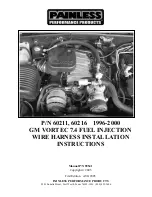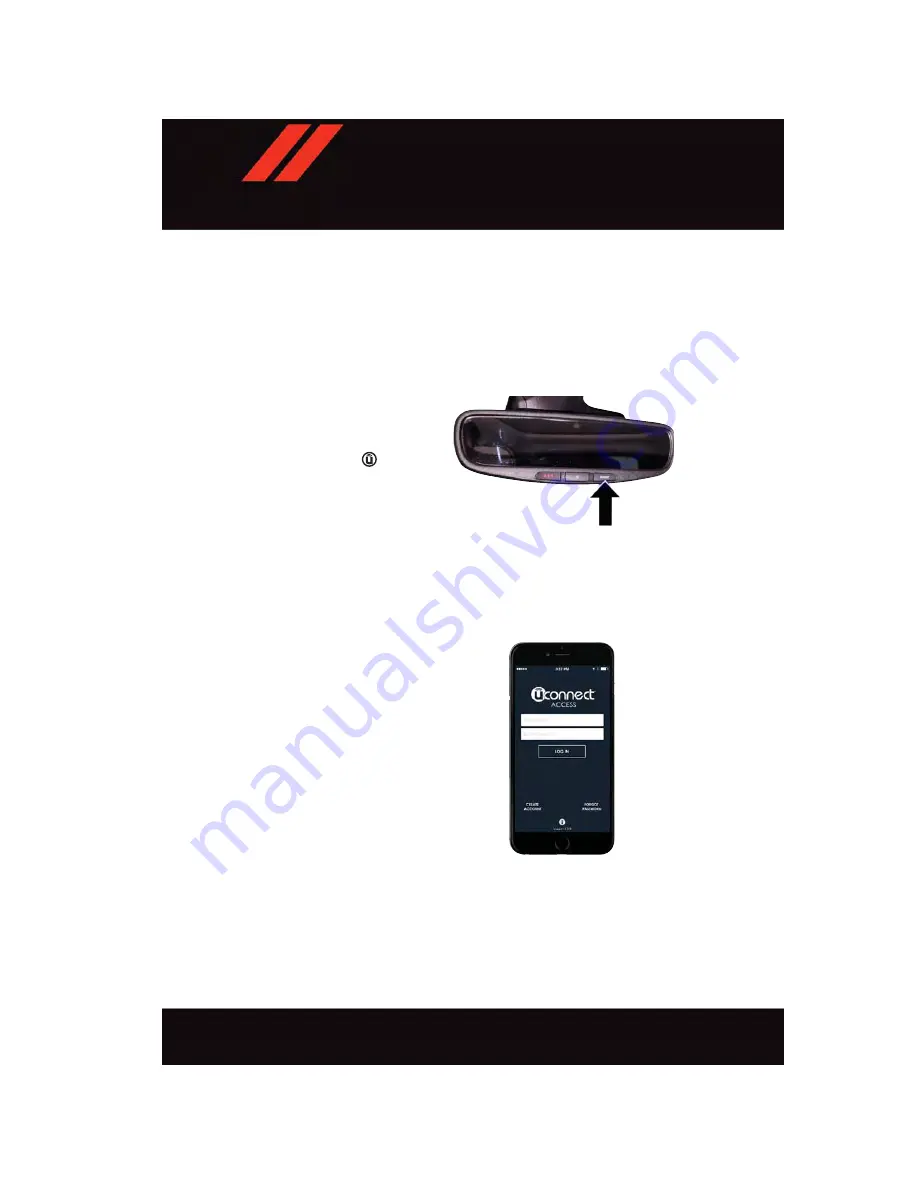
Register (8.4/8.4 NAV)
To unlock the full potential of Uconnect Access in your vehicle, you first need to register
with Uconnect Access.
1. Push the ASSIST button on your rearview mirror.
2. Press the “Uconnect Care” button on
the touchscreen.
3. A helpful Uconnect Care Agent will reg-
ister your vehicle and handle all of the
details.
Signing up is easy!
Simply follow the steps
above. Or, press the “Apps
” button on
the touchscreen, then select the Uconnect
registration app to “Register By Web” to
complete the process using your device or
computer.
For
further
information
please
visit
Mobile App (8.4/8.4 NAV)
You’re only a few steps away from using remote commands and sending a destination from
your phone to your vehicle.
To use the Uconnect Access Mobile App:
• Once you have registered your Uconnect
Access
services,
download
the
Uconnect Access app to your mobile
device. Use your Owner Account login
and password to open the app.
• Once on the “Remote” screen, you can
begin using Remote Door Lock/Unlock,
Remote Vehicle Start, and activate your
horn and lights remotely, if equipped.
• Press the “Location” button on the bot-
tom menu bar of the app to bring up a
map to locate your vehicle or send a
location to your Uconnect Navigation
using Vehicle Finder and Send ‘n Go , if
equipped.
• Press the “Settings” side menu in the upper left corner of the app to bring up app
settings
Uconnect 8.4 Registration
Mobile App
E L E C T R O N I C S
168
Summary of Contents for DURANGO 2017
Page 281: ...NOTES 279...
Page 282: ...NOTES 280...