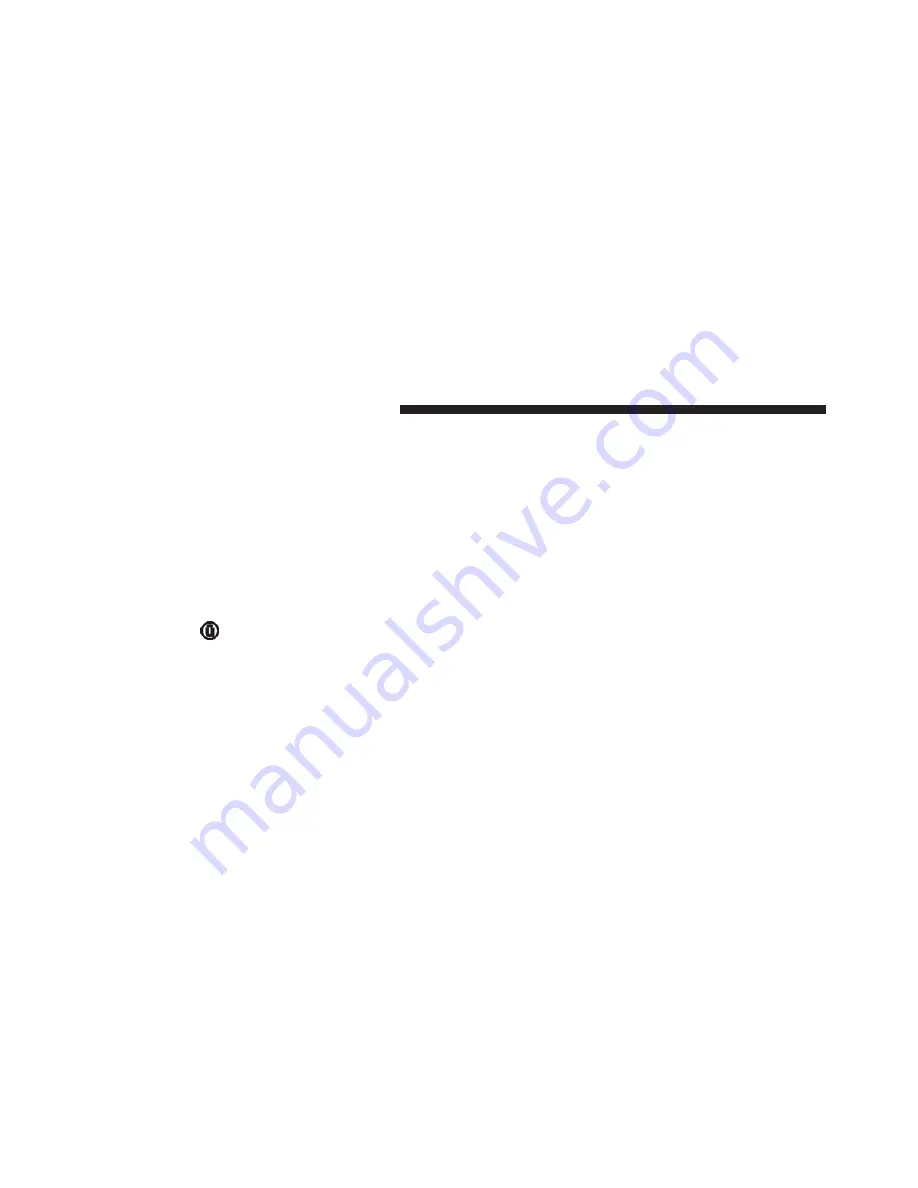
System Information
After pressing the “System Information” button on the
touchscreen the following information will be available:
•
System Information
When System Information is selected, a System Informa-
tion screen will appear displaying the system software
version.
Customer Programmable Features — Uconnect
8.4 Settings
Press the “Apps
” button, then press the “Settings”
button on the touchscreen to display the menu setting
screen. In this mode the Uconnect system allows you
to access programmable features that may be
equipped such as Display, Units, Voice, Clock, Safety
& Driving Assistance, Lights, Doors & Locks, Auto-On
Comfort,
Engine
Off
Options, Audio,
Phone/
Bluetooth, SiriusXM Setup, Restore Settings, Clear
Personal Data and System Information.
NOTE:
•
Only one touchscreen area may be selected at a time.
•
Depending on the vehicles options, feature settings
may vary.
When making a selection, press the button on the touch-
screen to enter the desired mode. Once in the desired
mode, press and release the preferred setting “option”
until a check-mark appears next to the setting, showing
that setting has been selected. Once the setting is com-
plete, either press the Back Arrow button on the touch-
screen to return to the previous menu, or press the “X”
button on the touchscreen to close out of the settings
328
UNDERSTANDING YOUR INSTRUMENT PANEL
Summary of Contents for Charger 2016
Page 4: ......
Page 7: ...1 INTRODUCTION 5...
Page 10: ......
Page 258: ......
Page 266: ...INSTRUMENT CLUSTER PREMIUM Instrument Cluster For 6 4L 264 UNDERSTANDING YOUR INSTRUMENT PANEL...
Page 470: ...468 STARTING AND OPERATING...
Page 520: ......
Page 625: ...MAINTENANCE SCHEDULES CONTENTS MAINTENANCE SCHEDULE 624 Maintenance Chart 626 8...
Page 632: ......
Page 644: ......
Page 645: ...INDEX 10...






























