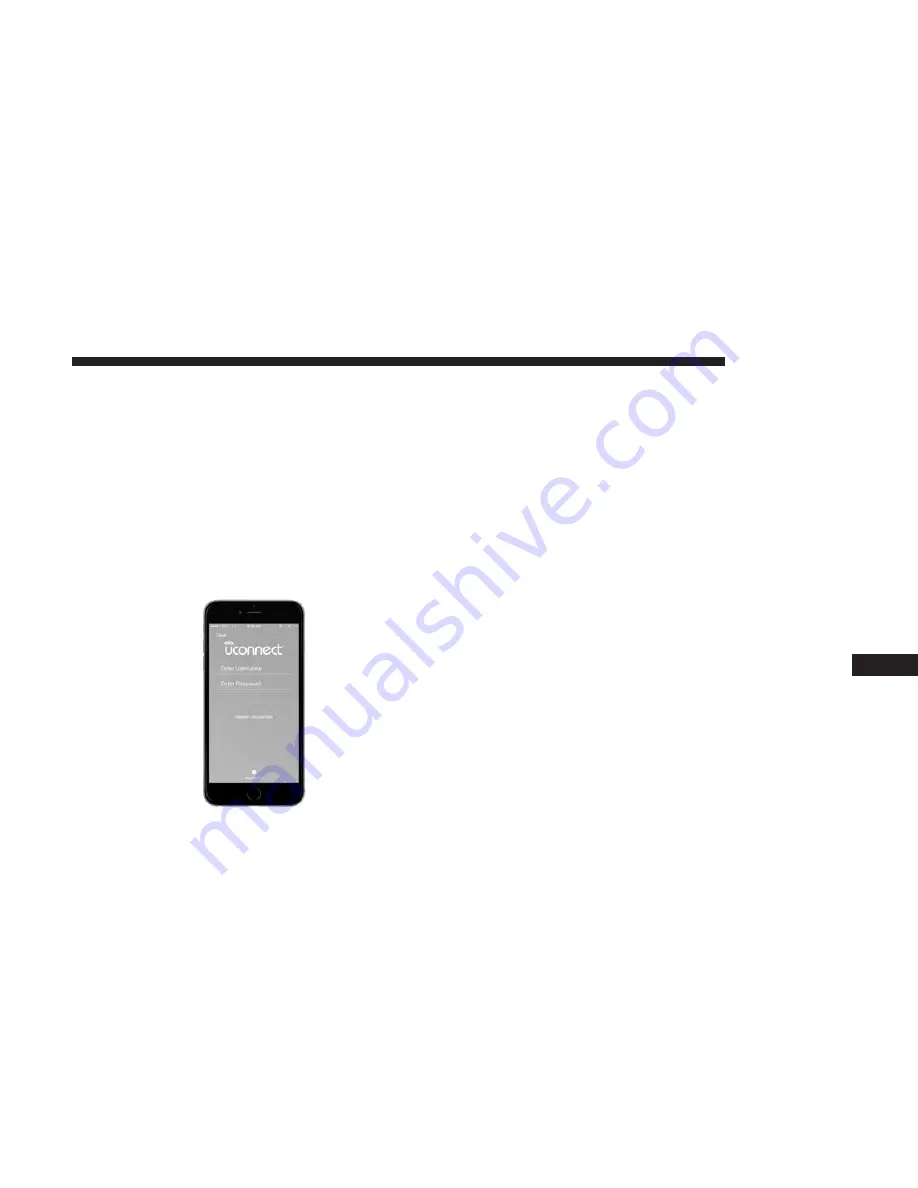
3. Select “Customer Care” to speak with a SiriusXM
Guardian Customer Care agent who will activate ser-
vices in your vehicle, or select “Enter Email” to activate
on the web.
For further information:
•
U.S. residents visit: siriusxm.com/guardian
•
Canadian residents visit: siriusxm.com/guardian/ca
Mobile App (4C NAV)
You’re only a few steps away from using remote com-
mands and playing your favorite music in your car.
To use the Uconnect App:
•
Download the Uconnect App to your mobile device.
•
Press the Info button on the navigation bar at the bottom
of the app for Vehicle Info.
•
Press the Remote button on the navigation bar at the
bottom of the app to Lock/Unlock, Remote Start, and
activate your horn and lights remotely.
•
Press the Location button on the navigation bar at the
bottom of the app to bring up a map to locate your
vehicle or send a location to your vehicle’s navigation
system.
•
Press the Settings button in the upper left corner of the
app to bring up app settings and access the Assist Call
Centers.
NOTE:
For
further
information
please
visit
DriveUconnect.com(U.S. Residents) or DriveUconnect.ca
(Canadian Residents).
Mobile App
10
MULTIMEDIA
479
Summary of Contents for Challenger 2018
Page 4: ......
Page 11: ...REAR VIEW Rear View 1 Rear Lights 2 Trunk 2 GRAPHICAL TABLE OF CONTENTS 9 ...
Page 14: ......
Page 76: ...Operating Tips Chart 74 GETTING TO KNOW YOUR VEHICLE ...
Page 233: ...Distance Setting 3 Bars Long Distance Setting 2 Bars Medium 6 STARTING AND OPERATING 231 ...
Page 246: ...Slow Tone Solid Arc Fast Tone Flashing Arc 244 STARTING AND OPERATING ...
Page 318: ......
Page 400: ......
Page 488: ......
Page 495: ...INDEX 12 ...






























