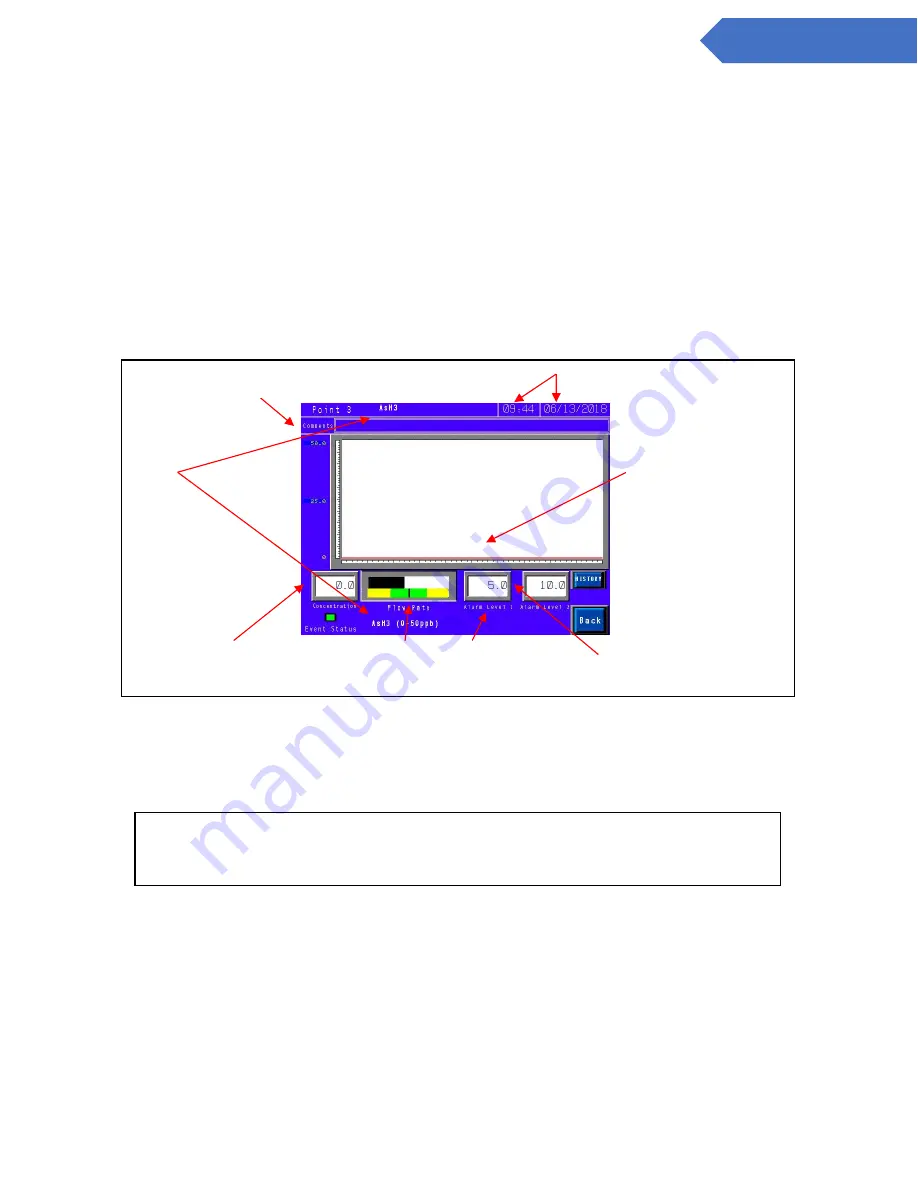
35
DC-ITD-CL4andCL8MAN01.A
www.dodtec.com
NOV 2018
815-788-5200
CL4 & CL8 Manual
At the bottom of the analysis screen on the right side is the current date & time and a message box below it.
The message box will either display the blinking message ‘NO USB Memory Stick or will be blan
k if a USB
Memory Stick is inserted in the machine. (See section 2.5.)
To display detailed information on any point touch along the left-hand side from the point # to the square box
above it which will bring up the point detail screen (section 5.5.1).
T
ouch the ‘BACK’ button to return to the setup menu.
5.5.1 Point Detail screen
Touching a point # on the analysis screen (Section 5.4) will bring up the point detail screen shown in figure
5.15
Figure 5.15
The information on the point detail screen is updated in real time while in analysis mode. Alarm levels may
be changed by touching the numeric display area for the appropriate alarm. Similarly, the comments related
to this point may be edited by touching anywhere in the box displayed for comments.
5.5 USB Memory Stick log
Figures 5.16 shows the ‘CF Log’ which is displayed by touching the ‘CF Files’ button on the concentration log
(Section 5.3). This screen allows the user to browse everything contained on the USB Memory Stick currently
inserted. (Note
–
if no USB Memory Stick is present or there is an error reading the card, the left selection
screen will appear blank). To initiate
the display touch ‘DISP’.
Gas
and
full scale
range
User entered comments
Trend graph of gas
concentration on this
point.
Current alarm limits for
this point.
Current
concentration
Current Flow
Setting
Point disabled
message
appears
NOTE
:
The display of the current flow may not be immediately displayed on this
screen. It is recommended that the flow adjustment screen
(section 5.2.4) be used for all flow calibration.






























