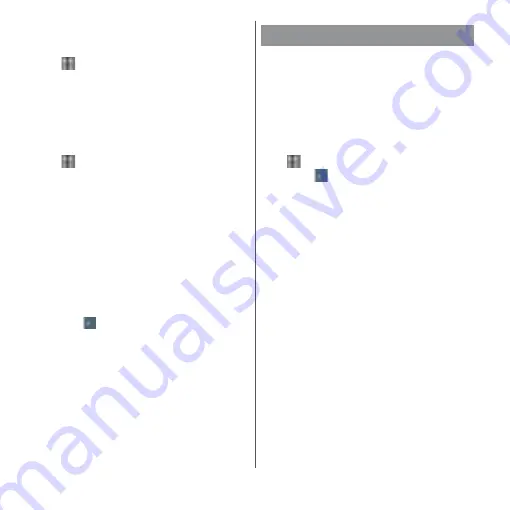
169
Settings
Adjusting the screen brightness
1
From the Home screen,
u
[Settings]
u
[Display]
u
[Brightness level].
2
Drag the slider to the right or left.
Adjusting the white balance
1
From the Home screen,
u
[Settings]
u
[Display]
u
[White
balance].
2
Tap the slider at the position to set
or drag it to the right or left.
・
Touch and hold the area displaying
"Press and hold here to see previous
setting" to check the setting before
adjusting.
3
[DONE].
❖
Information
・
In Step 2,
u
[Default values]
u
[DONE] to reset
back to the default status.
Set the notifications of each application or
function. Also, you can change the operation
of the notification LED or the setting of
notifications for the lock screen.
Setting the notification of application
1
From the Home screen,
u
[Settings]
u
[Notifications].
・
Tap
u
[Show system] to show all
applications.
・
To select the condition of displaying
applications, tap [All apps] in the upper
part of the screen.
2
Tap an application.
・
Drag the screen up or down to display
the scroll bar in the right end of the
screen, and then drag the scroll bar up
or down. The index character appears
in a pop-up and you can search the
application by the index character.
Notifications
Block all
Set to block the all notifications.
Sound and
vibrations off
Set to notify only with the display of
notifications.
On the lock
screen
*1
Set whether to display the
notifications on the lock screen.
Interrupts
Priority only
Set whether to notify with sound
when Do not disturb function
*2
is set
to "Priority only".
Summary of Contents for xperia XZS SO-03J
Page 1: ...17 4 INSTRUCTION MANUAL...






























