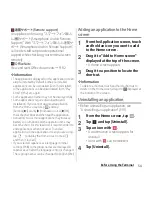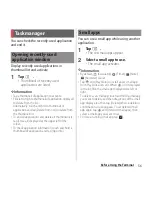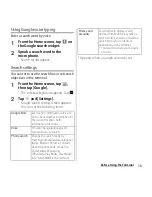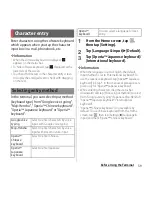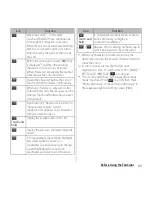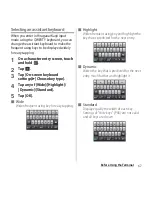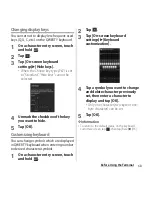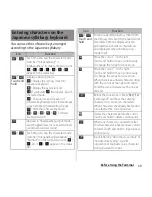63
Before Using the Terminal
*1 When any characters are entered, just tap the
desired position on the entered character string to
move the cursor.
*2 In some screens such as the mail account
registration screen or search screen, "
次へ
(Next)", "
完了
(Done)", "
実行
(Go)",
, etc. appear.
*3 To set online dictionary, in Hiragana/Kanji input
mode, touch and hold
, tap [OK] then mark
"Online dictionary", or mark "Online dictionary" in
the Japanese keyboard setting screen (P.80).
Move the cursor
*1
: To the right.
Touch and hold to move continuously.
Or change the range for conversion.
When there is an unfixed character string
with the cursor at the right end, tap to
enter the same character as the one at
the end.
Before the conversion is fixed, "
確定
(Fix)"
is displayed
*2
, and fixes the entering
characters or conversion characters.
When characters are already fixed, enter
a line feed at the cursor position.
Delete the character before the cursor.
Touch and hold to delete continuously.
When any character is entered or after
entered character is fixed, a space can be
entered. Touch and hold to input spaces
continuously.
Input letters by "docomo voice input" or
"Google voice typing". A word
suggestion list appears. Tap a character
string you want to input.
Touch and
hold
Display the available extensions list.
Display the previous character (opposite
order).
In Hiragana/Kanji input mode, highlight
and select word in conversion
candidates. Tap continuously to change
a word highlighted in conversion
candidates and select a word to enter.
Icon
Function
Touch and
hold
In Hiragana/Kanji input mode, activate
online dictionary to display in
conversion candidates.
*3
/
Appears when entering numbers, tap to
switch one-byte/two-byte character.
Icon
Function
Summary of Contents for Xperia SO-02F
Page 1: ...13 12 INSTRUCTION MANUAL...