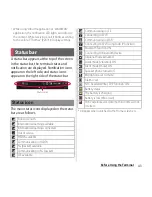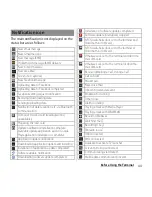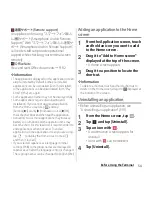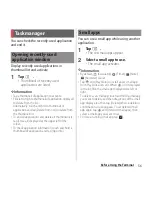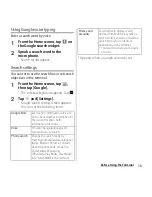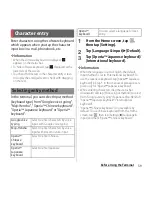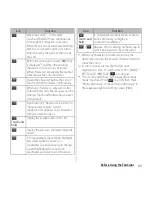49
Before Using the Terminal
❖
Information
・
To move an icon to a folder, on the Home screen,
touch and hold an icon you want to move, drag it
over a folder.
・
To change a folder name, tap a folder, tap the folder
name and enter a folder name, then tap [Done].
・
To delete a folder, on the Home screen, touch and
hold an icon to delete and drag it to
displayed at
the bottom of the screen, then tap [Delete].
Applications, shortcuts, etc. in the folder are also
deleted.
Changing wallpaper
You can change wallpaper of the Home
screen.
1
Touch and hold an area of the
Home screen where no icons are
displayed.
・
Alternatively, pinch-in on the Home
screen.
2
Tap [WALLPAPERS].
3
Tap [Album]/[Live Wallpapers].
・
When you tap [Album], select an image
and set range of the image by dragging
or pinching to adjust the cropping
frame, and then tap [Crop] to set
wallpaper.
・
When you tap [Live Wallpapers], select
a content and tap [Set wallpaper].
・
Images displayed at the right of
"Album" or "Live Wallpapers" are
wallpapers of Xperia
™
. Select an image
to set.
❖
Information
・
To return to the Home screen, tap
y
or
x
, or
tap any home screen.
Changing theme
You can change image theme for the Home
screen, unlock screen, etc.
1
Touch and hold an area of the
Home screen where no icons are
displayed.
・
Alternatively, pinch-in on the Home
screen.
2
Tap [THEMES].
3
Flick it left or right to select any
image.
❖
Information
・
To return to the Home screen, tap
y
or
x
, or
tap any home screen.
Summary of Contents for Xperia SO-02F
Page 1: ...13 12 INSTRUCTION MANUAL...