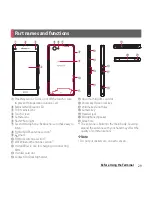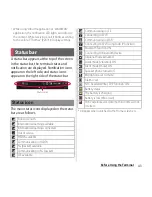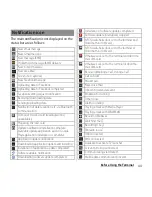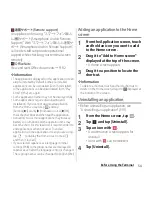40
Before Using the Terminal
■
Drag
Touch the screen, drag to the desired
position and release the finger.
■
Scroll
When whole content cannot be displayed,
flick up/down/left/right displayed content
to scroll (move) the display position.
■
Pinch
Touch the screen with two fingers and
widen (pinch-out) or narrow (pinch-in) the
fingers' distance. On some screens, pinch-
out to zoom in and pinch-in to zoom out.
You can set the screen orientation to switch
between landscape and portrait view
automatically according to the terminal
orientation.
1
Drag the status bar downwards.
2
Tap [Auto rotate].
・
When the setting is enabled,
appears.
❖
Information
・
To switch the screen automatically between
landscape and portrait screen, from the Home
screen, tap
, then tap [Settings]
u
[Display] and
mark "Auto-rotate screen", or from the Home screen,
tap
, then tap [Settings]
u
[Accessibility] and mark
"Auto-rotate screen".
・
Even when you change the orientation of the
terminal, the screen may not change to landscape
view depending on the screen such as Home screen,
etc.
・
Changing orientation of the terminal in nearly
horizontal state against the ground does not switch
to portrait view/landscape view automatically.
Switching portrait or landscape
view automatically
Summary of Contents for Xperia SO-02F
Page 1: ...13 12 INSTRUCTION MANUAL...