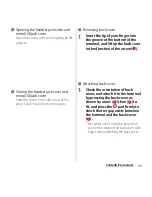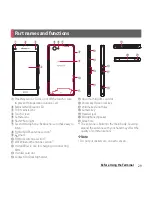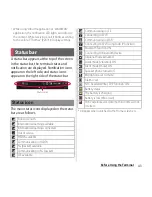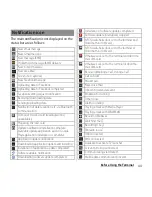38
Before Using the Terminal
For the first time you turn on the terminal,
flick (swipe) up/down the screen to unlock
the screen and follow the onscreen
instructions to make initial settings.
1
Select [English (United States)]
u
Tap [Done], and tap
.
・
After this step, follow the onscreen
instructions to make the following
settings, and tap
or [Finish].
- Connect to a Wi-Fi network
- Connecting to Sony Entertainment
Network
- Set accounts and auto-sync
- Select preferred applications
2
Tap [OK].
3
Tap
when initial setting screen
for docomo service appears.
・
After this step, follow the onscreen
instructions to set up below, and tap
.
- Select whether to install all apps now
or later
- Select whether to set Osaifu-Keitai
settings
- Set docomo apps password settings
- Set whether to respond when receive
a request of location search
4
Tap [OK].
・
Instruction guide for the Home screen
appears. Tap [Do not show this again]/
[OK] to display the Home screen.
❖
Information
・
To change the language later, from the Home screen,
tap
, then tap [Settings]
u
[Language &
input]
u
[Language]. To set functions, from the Home
screen, tap
, then tap [Settings]
u
[Setup guide]/
[docomo service].
・
Make sure that the data connection is available (LTE/
3G/GPRS) or Wi-Fi network is connected before
setting up online services. For checking the
connection status, see "Status icon" (P.43).
・
You can use the terminal without creating your
Google account, however the services such as
Google Talk, Gmail, Google Play, etc. are not available.
Initial settings
Summary of Contents for Xperia SO-02F
Page 1: ...13 12 INSTRUCTION MANUAL...