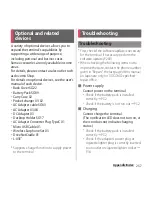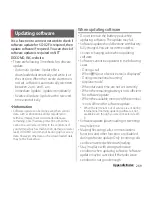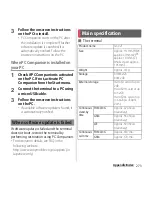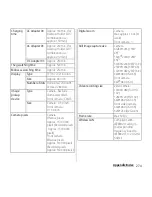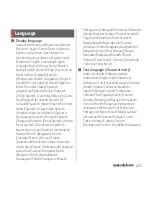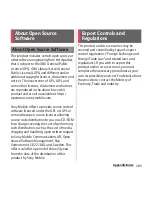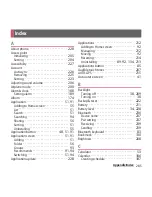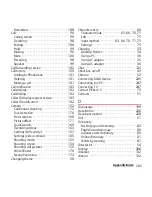271
Appendix/Index
2
Perform a target operation.
・
[OK] : Go to the Home screen. Updating
starts when the preset time is reached.
・
"Set Time" : Reserved update
→
"Reserving software update" (P.272)
・
"Start update" : Update immediately
→
"Updating software immediately"
(P.271)
❖
Information
・
If the software is not updated when the update
notification is received,
appears on the status bar
to notify.
・
If software update at the preset time could not be
performed, the software update will be performed at
the same time the following day.
・
Software cannot be updated automatically when the
Auto-update setting is set to "Manual Update" or
while updating software by Now update.
Updating software immediately
Software update starts immediately.
・
There are 2 ways to activate software update:
activating from Software update notice
screen and activating from the menu.
1
From the Home screen, tap
and
tap [Settings]
u
[About
phone]
u
[Software Update].
2
[Start the software update]
u
Tap
[Yes].
・
For activating from Software update
notice screen, display the Software
update notice screen and tap [Start
update].
・
"Ready for update. Please refrain from
starting other application." is displayed,
then rewriting starts automatically. Tap
[OK] to start rewriting automatically.
・
While updating the software, all key
operations become disabled. Also,
updating cannot be canceled.
・
When the software update is complete,
the terminal restarts and the Home
screen is displayed.
❖
Information
・
If software update is not needed, "No update is
needed." is displayed.
■
Post-update display
appears on the status bar. Drag the status
bar downwards and tap the notification, a
message indicating that software update is
complete appears.
Summary of Contents for Xperia SO-02F
Page 1: ...13 12 INSTRUCTION MANUAL...