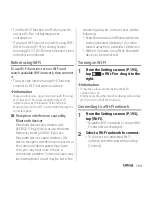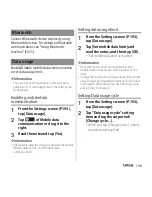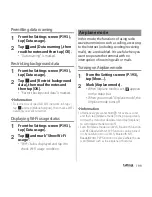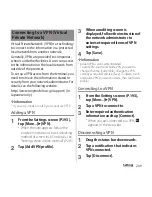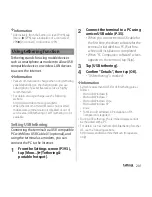207
Settings
Set brightness, orientation of the screen, etc.
* Image quality improving procedure for still pictures is
effective only for viewing in the album application.
Adjusting the screen brightness
1
From the Settings screen (P.193),
tap [Display]
u
[Brightness].
2
Drag the slider to the right or left.
・
Drag the slider to the left for dimmer
screen, or to the right for brighter
screen.
3
Tap [OK].
❖
Information
・
Mark "Adapt to lighting conditions" to adjust
brightness automatically according to the ambient
brightness with reference to the manually set
brightness.
・
Drag the status bar downwards and tap [Backlight] to
switch the screen brightness to the maximum/dim
(approx. 30 % of the maximum brightness).
Adjusting white balance
1
From the Settings screen (P.193),
tap [Display]
u
[White balance].
2
Drag the slider of "Saturation" or
"Hue" to the right or left.
・
Touch and hold the area displays "Press
and hold here to see previous setting"
to check the previous setting.
3
Tap [Done].
❖
Information
・
Tap
in Step 2 and tap [Default values] to initialize
setting.
Display
Mobile BRAVIA
Engine 2
To view photos or movies
colorfully and beautifully, set
image quality improving
procedure (Mobile BRAVIA
Engine 2). It adjusts contrast,
color shade, etc.
*
Brightness
P.207
White balance
P.207
Wallpaper
P.89
Auto-rotate screen
P.40
Sleep
P.208
Font size
Set font size.
Themes
Set an image for the Home
screen, unlock screen, etc.
Quick settings
P.208
Lock screen
P.208
Summary of Contents for Xperia SO-02F
Page 1: ...13 12 INSTRUCTION MANUAL...