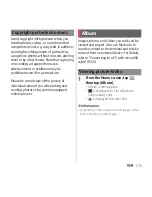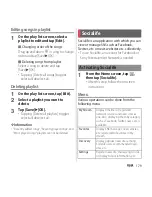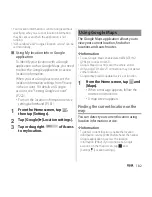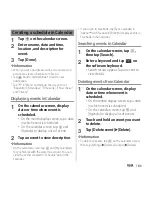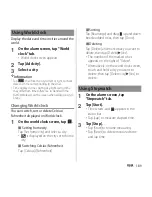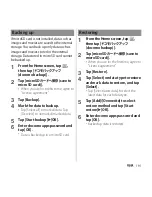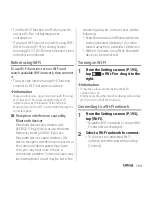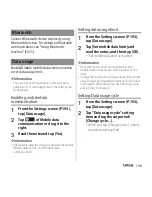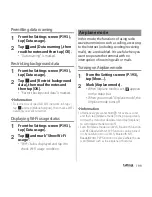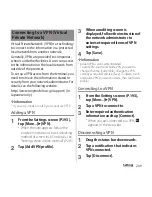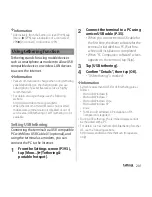186
Apps
1
Tap
on the calendar screen.
2
Enter a name, date and time,
location, and description for
event.
3
Tap [Done].
❖
Information
・
When you set a Google account, you can select an
account to create schedule to in Step 2.
・
Tap
beside "Add reminder" to add a new
notification.
・
Tap
in "More" and flick up the screen to set
"Repetition", "Attendees", "Time zone", "Show me as:",
and "Privacy".
Displaying events in Calendar
1
On the calendar screen, display
date or time when event is
scheduled.
・
On the month display screen, tap a date
in which event is scheduled.
・
On the calendar screen, tap
and
[Agenda] to display a list of events.
2
Tap an event to view description.
❖
Information
・
On the calendar screen, tap
and [My calendars]
to synchronize with the docomo account. You can
view the events created in "Schedule" app in the
Calendar.
・
If you log in to Facebook, tap [Sync Calendar] in
"Xperia
™
with Facebook" (P.224) to display events in
Facebook in the Calendar.
Searching events in Calendar
1
On the calendar screen, tap
,
then tap [Search].
2
Enter a keyword and tap
on
the software keyboard.
・
Search results appear. Tap an event to
view details.
Deleting events from Calendar
1
On the calendar screen, display
date or time when event is
scheduled.
・
On the month display screen, tap a date
in which event is scheduled.
・
On the calendar screen, tap
and
[Agenda] to display a list of events.
2
Touch and hold an event you want
to delete.
3
Tap [Delete event]
u
[Delete].
❖
Information
・
To delete all events, tap
on the Calendar screen,
then tap [Settings]
u
[Delete all events]
u
[Delete].
Creating a schedule in Calendar
Summary of Contents for Xperia SO-02F
Page 1: ...13 12 INSTRUCTION MANUAL...