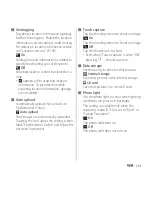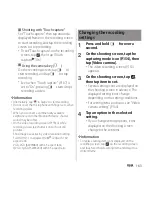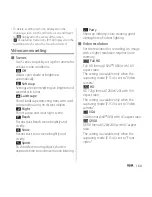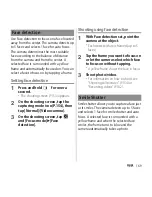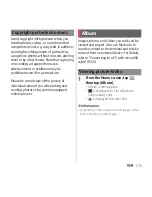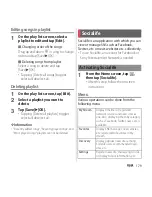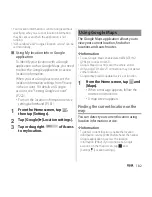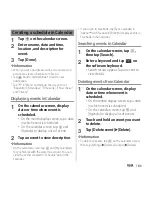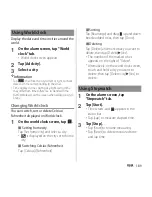175
Apps
Sharing image files
You can share image files by attaching to
Gmail or Email, uploading to Picasa or
, or sending to other devices via
Bluetooth or infrared communication.
1
On the picture viewing screen/
video playing screen, tap the
screen and tap
.
・
Menu for sharing image file appears.
・
Tap [See all] to display all share menus.
2
Select sharing method for image
file.
・
After this step, follow the onscreen
instructions.
❖
Information
・
Different options may be shown or some items
cannot be operated in some image files.
・
To operate several files, on the album screen, tap
and [Select items] to select image files.
・
When you select "Infrared" in Step 2, the Send via
infrared message appears. Tap [OK] to start sending.
For details on infrared communication, see "Using
infrared communication" (P.232).
・
For shared files, file sizes and file types are not
particularly limited, but may be limited by the
application to transfer. DRM content cannot be
shared.
Deleting image files
1
On the picture viewing screen/
video playing screen, tap
and
tap [Delete].
・
Image file is deleted.
❖
Information
・
To delete several files, on the album screen, tap
and [Select items], then select image files to delete,
tap
and tap [Delete]. When a file contains pictures
continuously taken, tap [Delete cover]/[Delete
burst]
u
[Delete].
Using optional menu
View slideshow, edit image, set image to
phonebook entry or as wallpaper, check
shooting date and time, etc.
1
On the picture viewing screen/
video playing screen, tap the
screen and tap
.
2
From the displayed menu, select
item you want to use.
・
After this step, follow the onscreen
instructions.
Operating image files
Summary of Contents for Xperia SO-02F
Page 1: ...13 12 INSTRUCTION MANUAL...