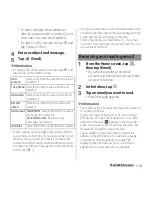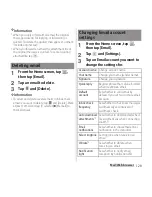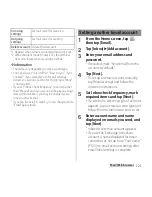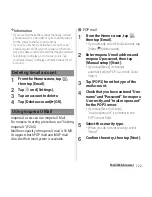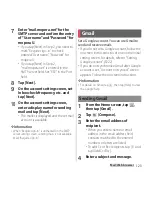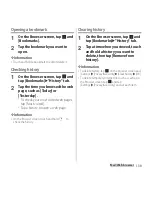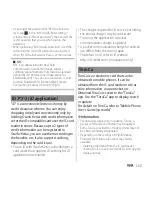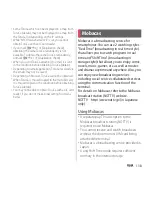128
Mail/Web browser
Zooming in/out a web page
1
Pinch-in/-out on the Browser
screen.
❖
Information
・
Alternatively, double-tap the browser screen to
zoom in.
・
Web pages created to fit to the screen cannot be
zoomed in/out.
Searching text in a web page
1
On the Browser screen, tap
and
tap [Find on page].
・
The search bar appears in the upper
part of the screen.
2
Enter a search word.
・
When you enter characters, matching
characters are emphasized.
・
Tap
/
to move to next/previous
matched item.
❖
Information
・
Tap
to close the search bar.
Copying text in a web page
1
On the Browser screen, touch and
hold text you want to copy.
2
Drag
or
to select a range of
text to copy.
・
Selected text is highlighted in blue.
3
Tap
(Copy).
・
A message "Text copied to clipboard."
appears.
4
Touch and hold the entry field on
the pasting location, and tap
[PASTE].
❖
Information
・
On some web pages, selecting characters may not
be available.
You can make settings for homepage, privacy
and security, page display, etc.
1
On the Browser screen, tap
and
[Settings].
2
Select an item to change.
Changing Browser settings
Summary of Contents for Xperia SO-02F
Page 1: ...13 12 INSTRUCTION MANUAL...