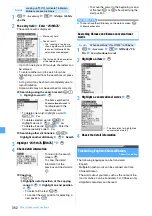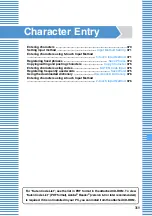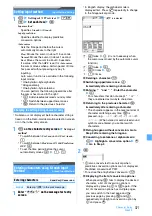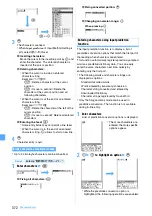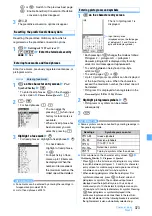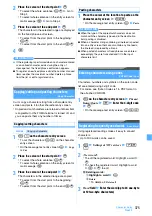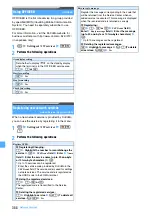374
Character Entry
selecting “ { ” also selects “ } ”.
()
[ ]
{}
「
」
( )〔 〕[ ]
{ }
〈 〉《 》「 」
『 』
【 】
●
Pictogram can be converted by entering readings in
hiragana/kanji mode.
●
Entered pictograms and symbols may not appear
correctly if transferred by infrared communication, etc.
●
While in Privacy Mode (
Authorized access
is set for My
Picture), the downloaded Deco-mail pictograms are not
displayed even pressing
p
on the character entry
screen. Only the Deco-mail pictograms registered by
default are displayed. To display the downloaded Deco-
mail pictograms, select
on the decoration selection
screen and cancel Privacy Mode temporarily.
●
When you insert pictogram D to the entry screen for mail
message, it will be Deco-mail.
Quoting data to enter characters
You can enter characters by quoting phonebook data,
Own Number information, the result of calculation with
Calculator or text information of the data scanned with
Bar Code Reader.
・
Switch the character entry screen to full-screen entry
depending on the entry field.
・
The phonebook entry cannot be quoted on the
character entry screen of the phonebook.
1
m
on the character entry screen
z
Phrase/
Kuten/Quote
z
3
z
Highlight phonebook
data
z
o
2
Highlight the phonebook information
z
o
・
The Own Number data cannot to be quoted on the
character entry screen of Own Number.
1
m
on the character entry screen
z
Phrase/
Kuten/Quote
z
4
2
Enter the terminal security code
z
Highlight
the Own Number information
z
o
・
The result can be quoted only on the character entry
screen of Scheduler and Notepad.
1
m
on the character entry screen
z
Phrase/
Kuten/Quote
z
5
z
Make calculation
z
o
・
The data can be quoted on the URL entry screen of
i-mode and Full Browser or the character entry
screen displayed during i-mode or Full Browser.
1
m
on the character entry screen
z
Phrase/
Kuten/Quote
z
5
z
Scan JAN code or QR
code
z
o
The string of the scanned data is entered.
Registering fixed phrases
Save Phrase
・
Up to 50 phrases can be saved.
・
A string of only blank spaces cannot be registered. In
addition, blank spaces included in the fixed phrase
are identified as follows:
・
Blank spaces before and after a character string:
Blank spaces after a character string are invalid*
1
・
Blank spaces between characters:
Blank spaces are valid
*1 In the registration while entering characters, blank
spaces before and after a character string are ignored.
1
m
z
Settings & NW services
z
72
47
2
<New phrase>
The fixed phrase edit screen appears.
・
To edit the registered fixed phrase: Highlight a
fixed phrase
z
o
・
To check the registered fixed phrase: Highlight a
fixed phrase
z
p
z
o
to edit
■
Deleting fixed phrases: Highlight a fixed
phrase
z
m
z
Yes
3
Message
field
z
Enter the fixed phrase (up to 128
one-byte or 64 two-byte characters)
z
p
Fixed phrases are registered in
My phrase
.
・
When you edit a registered fixed phrase, a
confirmation screen appears.
Select entered characters and register as a fixed phrase.
1
m
on the character entry screen
z
Save
word/phrase
z
2
Quoting phonebook data
Quoting Own Number data
・
Too long content is
displayed partially. To
check, highlight the
content and press
p
.
It can be quoted by
pressing
o
.
・
Too long content is
displayed partially. To
check, highlight the
content and press
p
.
It can be quoted by
pressing
o
.
Quoting a result calculated with Calculator
Quoting data scanned with Bar Code Reader
Registering during character entry
Summary of Contents for FOMA D905I
Page 1: ......
Page 446: ...444 MEMO...
Page 447: ...445 MEMO...
Page 448: ...446 MEMO...
Page 449: ...447 MEMO...
Page 450: ...448 MEMO...
Page 451: ...449 MEMO...
Page 452: ...450 MEMO...
Page 453: ...451 Index Quick Manual Index 452 Quick Manual 458...