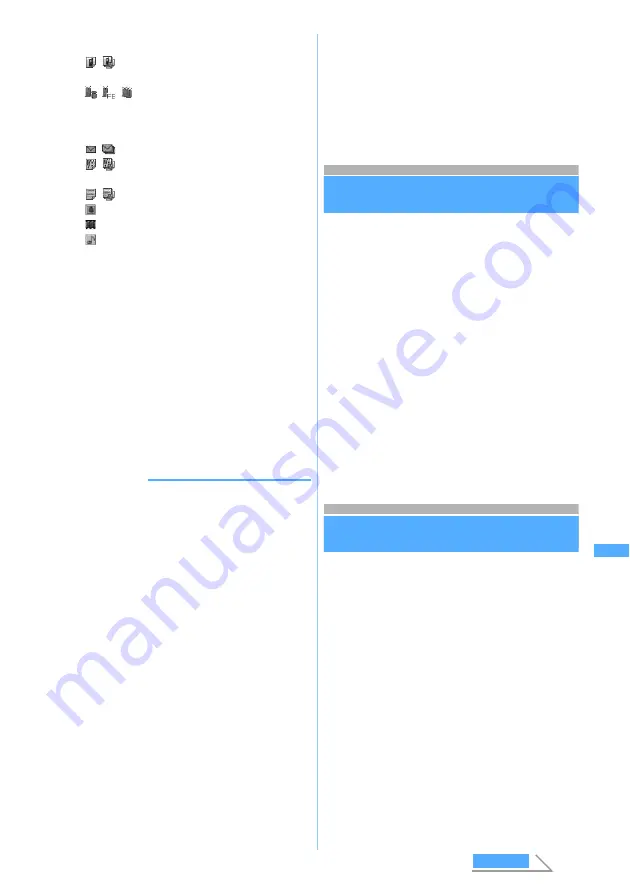
297
Di
s
p
lay
ing/
Edi
ting/
Ma
n
a
g
ing Dat
a
2
Select the data
■
Deleting one item: Highlight the data
z
m2
z
Select
Yes
■
Deleting all items:
m3
z
Enter the
terminal security code
z
Select
Yes
3
Select
Yes
■
When selecting multiple items:
a
Enter the terminal security code
b
Select
Add
to add data, or select
Overwrite
to overwrite data
・
Note that the original data in FOMA
terminal are all deleted by selecting
Overwrite
and replaced by new data.
INFORMATION
information
●
Depending on the size of data to save, the maximum
number of items that can be saved/registered in FOMA
terminal may be fewer.
●
ToDo data (a list function data to manage business)
cannot be saved on D702iF. When receiving all items of
ToDo data and schedule data at once from the model
other than D702iF, only the schedule data is saved. Note
that when all items of only ToDo data are received, all
the schedule data registered in D702iF are deleted if you
select to overwrite the received data.
●
When the data received all at once are saved by
overwriting, the protected data in FOMA terminal are also
deleted.
●
When multiple items of bookmark data are saved by
overwriting, both of i-mode bookmarks and Full Browser
bookmark data are overwritten. In case either of
bookmark data of i-mode or Full Browser only exists,
both are overwritten as well. Please note that the original
data in FOMA terminal are deleted.
●
When invalid characters are included in the received
data, they are replaced by blank spaces or cut away.
●
Any mail with ToruCa attached is saved after the ToruCa
is deleted.
●
Any PushTalk phonebook received is registered as an
ordinary phonebook.
●
When you have received any data that cannot be used in
D702iF, the data sometimes is displayed as a memo in
the
INBOX
folder and cannot be saved.
●
Mail data received from the device that can save mail by
the folder may be saved in the Message i-
α
ppli folder.
To check the saved mail data, select the Message i-
α
ppli
folder in which the data is saved and press
m1
.
Activating infrared communication mode
Infrared Communication Mode
Activate i-
α
ppli by receiving the data to start
i-
α
ppli via infrared communication device having
the function of starting i-
α
ppli.
・
It is necessary to download the specified software
from sites, etc. beforehand.
・
In case i-
α
ppli is set not to start with the i-
α
ppli
To function via an external device, i-
α
ppli cannot
be activated.
1
m62212
z
Select
Yes
Receiving standby condition is activated.
2
Receive the data to start i-
α
ppli via
infrared communication device
i-
α
ppli is activated.
・
To cancel receiving data:
o
Using the infrared remote control
function
FOMA terminal can be used as an infrared
remote controller by downloading the i-
α
ppli for
infrared remote control.
・
Download the i-
α
ppli suited for the individual
device.
・
If the preset i-
α
ppli G
ガイド番組表リモコン
(G-GUIDE TV Remote Controller) is activated,
FOMA terminal can be used as an infrared
remote controller for TV, etc.
・
This function is unavailable during Self Mode is
on or infrared communication is executed.
・
Communication may be influenced by the model
of the supported device used and ambient
luminance.
・
Some equipment cannot be operated even if it is
compatible with infrared remote control.
/
:
Single item/multiple items of phonebook
data
/
/
:
Single item of i-mode bookmark data/
Full Browser bookmark data/multiple
items of bookmark data
/
:
Single item/multiple items of mail data
/
:
Single item/multiple items of schedule
data
/
:
Single item/multiple items of notes
:
Image
:
Video/i-motion
:
Melody
Next
In
fr
ar
ed Com
m
unica
ti
o
n
Mod
e
Summary of Contents for FOMA D702iF
Page 1: ......
Page 375: ...Appendix Data Interchange Troubleshooting 373 KUTEN code input list...
Page 401: ...399 MEMO...
Page 402: ...400 MEMO...
Page 403: ...401 MEMO...
Page 404: ...402 MEMO...
Page 405: ...403 MEMO...
Page 406: ...404 MEMO...
Page 407: ...405 INDEX Quick Reference Manual INDEX 406 Quick Reference Manual 412...
Page 420: ......






























