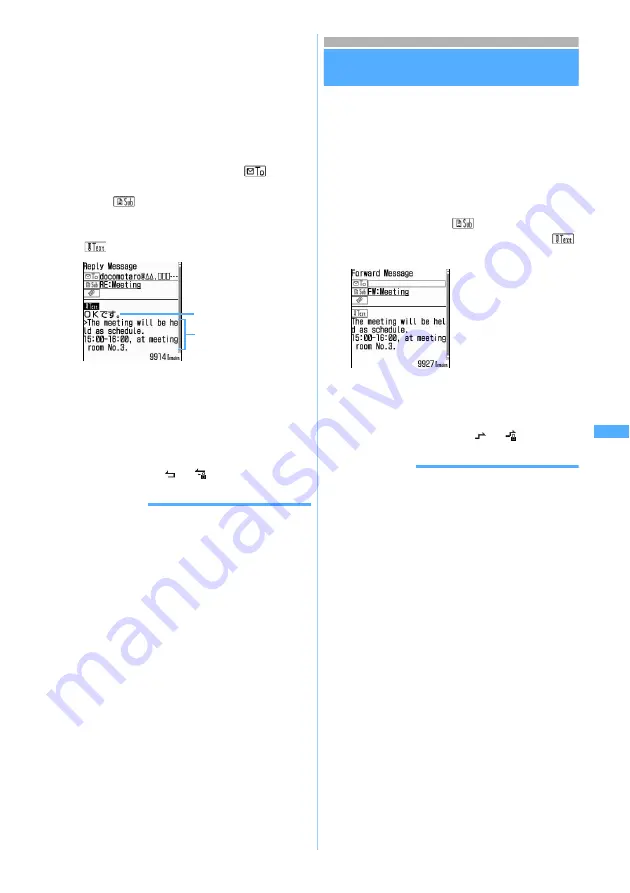
219
■
Replying to all the addresses of received
mail:
You can reply to the sender and all the
receivers except you. You can select whether
to quote the text.
a
m1
z
3
or
4
3
Select a quick reply message
The sender’s mail address or phone number of
the received mail is entered in the
field,
“RE:” followed by the subject of the received mail
in the
field (for only i-mode Mail), and the
quick reply message and quote character “>”
followed by the received message text in the
field.
・
To cancel inserting a quick reply message,
select
Compose Message
. The message text
entry screen appears.
4
Edit the mail
z
Press
p
・
When you display the received mail list after
replying, you will see the icon for the received
mail change to
or
.
INFORMATION
●
On the received mail view screen, press
p
.
●
If you press
m
on the received mail list and view
screen, and select
Reply/Forward
→
Reply
or
Reply with
quote
, you can select whether to quote the text
regardless of the setting for Mail Reply Format. When
there are multiple addresses, you can also select
Reply
all
or
Reply all w/ quote
.
●
The attachments to received mail are not attached to
reply mail.
●
The data attached in the message text of received mail
(links to start i-
α
ppli or melodies (MFi format) displayed
in the message) is neither attached nor quoted as
characters in reply mail.
●
When received Deco-mail is quoted, the text is displayed
with the decoration and inserted images quoted.
However, if file restriction is set to the images, they are
not quoted in reply mail.
●
When you reply to the mail that was sent to multiple
addresses by pressing
p
the mail addresses entered in
the address field differ depending on the screen. When
you reply from the received mail list, the mail address of
the sender is entered. When you reply from the received
mail view screen, the mail addresses of the sender and
all the receivers except you are entered.
Forwarding received i-mode Mail
Forward Mail
・
You can forward received SMS in the same way.
i-mode Mail is forwarded as i-mode Mail and SMS
is forwarded as SMS.
1
a1
z
Select a folder
2
Highlight a mail
z
a
The “FW:” followed by the subject of the received
mail is entered in the
field (for only i-mode
Mail) and the received message text in the
field.
3
Edit the mail
z
Press
p
・
When you display the received mail list after
forwarding, you will see the icon for the
received mail change to
or
.
INFORMATION
●
On the received mail view screen, press
m
and select
Reply/Forward
→
Forward
.
●
Regarding the attachments to received mail (image or
melody), files that are prohibited from being attached to
mail or output from FOMA terminal are not attached to
forwarding mail.
●
The data attached in the message text of received mail
(links to start i-
α
ppli or melodies (MFi format) displayed
in the message) is neither attached nor quoted as
characters in forwarding mail.
●
When forwarding the mail with an image exceeding
10,000 bytes before download attached, the image will
not be attached.
●
When received Deco-mail is forwarded, the text is
displayed with the decoration and inserted images
quoted. When the maximum data size that can be sent is
exceeded, a message indicating that the mail cannot be
sent is displayed when
p
is pressed.
Quick reply message
Quote character “>” and
received message
・
When forwarding
received mail with an
attachment, the
attachment is also
set.
Fo
rw
a
rd
M
a
il
Summary of Contents for FOMA D702iF
Page 1: ......
Page 375: ...Appendix Data Interchange Troubleshooting 373 KUTEN code input list...
Page 401: ...399 MEMO...
Page 402: ...400 MEMO...
Page 403: ...401 MEMO...
Page 404: ...402 MEMO...
Page 405: ...403 MEMO...
Page 406: ...404 MEMO...
Page 407: ...405 INDEX Quick Reference Manual INDEX 406 Quick Reference Manual 412...
Page 420: ......






























