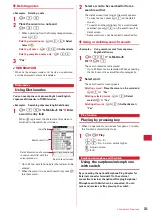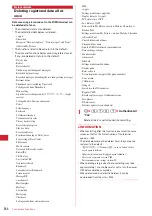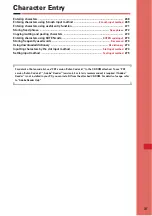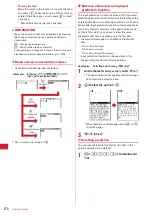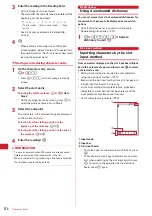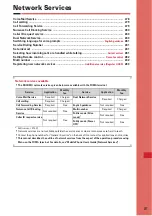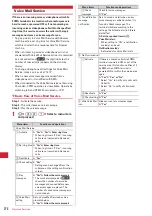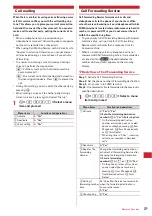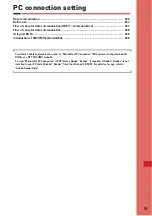273
Character Entry
4
p
✔
INFORMATION
・
A character string in the selected area that contains blank
spaces is processed as follows :
Blank spaces only : Cannot be stored as a fixed phrase.
Blank spaces before and after a character string : Only
character string is enabled.
Blank spaces between characters : Blank spaces are also
enabled.
・
To save a new phrase when 50 fixed phrases are already
saved, delete or edit one of the saved fixed phrases in the
list.
Copying/cutting and pasting
characters
・
Only the last item of the copied or cut characters is
recorded until the power is turned OFF, and it can be
pasted any number of times.
◆
Copying/cutting characters
1
On the character entry screen,
m
e
1
or
2
・
On the message text entry screen, press
m2
to copy or
m3
to cut.
2
Select the start point.
Selecting the whole sentence :
m
e
g
・
On the message text entry screen, press
a
to
select the whole sentence.
3
Select the end point.
The characters in the selected range are copied or
cut.
Selecting from the starting position to the
beginning of the sentence :
m
e
g
Selecting from the starting position to the end of
the sentence :
p
e
g
◆
Pasting characters
・
When the pasted phrase exceeds the permitted number
of characters, a screen appears indicating not all
characters can be pasted. Select "Yes" to paste the
phrase with excessive characters deleted.
1
On the character entry screen, place the
cursor at the position to paste characters
and
m
e
3
The characters are inserted at the cursor position.
・
Press
m4
on the message text entry screen.
✔
INFORMATION
・
When the type of the copied/cut characters matches with
the character type used of the paste destination field,
pasting is available. Hiragana or kanji cannot be pasted into
the mail address entry field.
・
When a character string containing a line feed is pasted into
the entry screen that cannot contain any line feeds, the line
feed is replaced by a blank.
KUTEN code input
Entering characters using KUTEN
code
Characters, numbers and symbols on the Kuten code list
can be entered using 4-digit code.
・
For "Kuten Code List", see PDF version "Kuten Code
List" in the CD-ROM attached.
<Example>
Entering "
〒
" (code number 0209)
1
On the character entry screen,
m
e
42
e
Enter the 4-digit Kuten
code (
0209
)
e
g
・
Press
m52
on the message text entry
screen.
Save word
Storing frequently used words
Storing frequently used words makes it easy to produce
them during character conversion.
・
Up to 200 words can be registered. Up to 5 words with
the same reading can be stored.
1
m
e
8721
e
"<New word>"
a
Select when storing new word
b
Icon indicating the beginning of the line
c
Stored words
Listed in the order of the Japanese syllabary.
・
To check the stored word, place the cursor on the
word and press
p
. Edit it by pressing
g
.
・
To delete a word, place the cursor on the word
and press
m
, and select "Delete". Select "Delete
all" to delete all stored words.
2
Enter a word to save in the Word field.
・
Up to 12 two-byte (24 one-byte) characters can be
entered.
a
c
b
Summary of Contents for F-05A
Page 124: ......
Page 142: ......
Page 164: ......
Page 200: ......
Page 224: ......
Page 248: ......
Page 278: ......
Page 286: ......
Page 308: ...306 Appendix External Devices Troubleshooting Pictogram Reading Pictogram Reading...
Page 309: ...307 Appendix External Devices Troubleshooting Pictogram Reading Pictogram Reading...
Page 310: ...308 Appendix External Devices Troubleshooting Pictogram Reading Pictogram Reading...
Page 338: ...336 MEMO...
Page 339: ...337 MEMO...
Page 340: ...338 MEMO...
Page 341: ...339 MEMO...
Page 342: ...340 MEMO...
Page 343: ...341 Index Quick Manual Index 342 Quick Manual 348...
Page 349: ...347 MEMO...