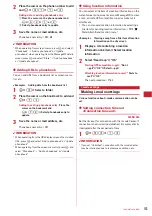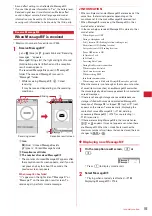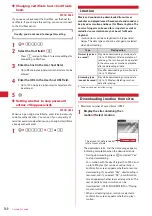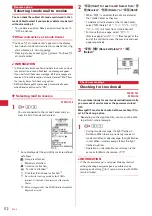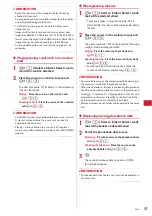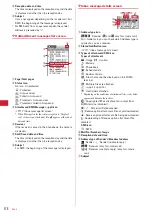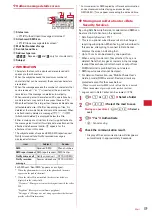167
2
Select the end point.
Selecting from the starting position to the
beginning of the sentence :
m
e
g
Selecting from the starting position to the end of
the sentence :
p
e
g
Selecting the whole sentence :
a
3
Select the decoration.
Changing font color :
1
e
Select a font color
・
The color of separating line (ruled line) is also
changed.
・
To change the color back to the default, select
"Default".
Changing font size :
2
e
1
-
3
Blinking characters :
3
e
1
・
Press
2
to cancel.
Displaying characters by ticker :
4
e
1
・
Press
2
to cancel.
Swinging characters to display :
5
e
1
・
Press
2
to cancel.
Changing word alignment :
6
e
1
-
3
・
Display position of image is also changed.
Canceling all decorations in a selected range :
7
Copying :
8
Cutting :
9
Returning to the previous setting :
0
・
Only last set decoration or character entry is
canceled.
Decorating characters continuously :
m
e
Repeat
Step 3
Procedures for checking or canceling decoration
→
P166 Step 2-3 in "Entering characters after
specifying decoration"
4
g
e
g
e
p
✔
INFORMATION
・
Even when the decorated characters are deleted, only
decoration data remains and the number of characters
permitted may be fewer. Cancel decoration first and then
delete them. To delete characters with decoration data on
the right of the cursor position, press and hold
c
for 1
second or more.
・
On the mail creation screen or the preview screen, the
operation such as blink, ticker, swing and animation is
automatically stopped after a certain period.
・
When mails are exchanged with other than FOMA terminal
supporting Deco-mail such as a PC, the decoration may not
be correctly displayed.
Using mail templates
A mail template is a predefined form of i-mode mail. An i-
mode mail can be easily created by modifying one of such
forms.
In addition to templates stored by default, mail templates
created by yourself or templates downloaded from sites
are also available.
◆
Using template for creating a mail
<Load template>
1
On the mail creation screen,
m
e
61
e
Select a template to read
Icon definitions
→
P177 "Inbox message list screen"
2
Edit the mail
e
p
✔
INFORMATION
・
When you attempt to load a template from the mail creation
screen with items already being entered, a confirmation
screen appears asking if you delete the existing contents
before loading the template.
◆
Viewing templates and creating mail
MENU 18
1
a
e
8
e
Select a template.
2
p
e
Edit the mail
e
p
Summary of Contents for F-05A
Page 124: ......
Page 142: ......
Page 164: ......
Page 200: ......
Page 224: ......
Page 248: ......
Page 278: ......
Page 286: ......
Page 308: ...306 Appendix External Devices Troubleshooting Pictogram Reading Pictogram Reading...
Page 309: ...307 Appendix External Devices Troubleshooting Pictogram Reading Pictogram Reading...
Page 310: ...308 Appendix External Devices Troubleshooting Pictogram Reading Pictogram Reading...
Page 338: ...336 MEMO...
Page 339: ...337 MEMO...
Page 340: ...338 MEMO...
Page 341: ...339 MEMO...
Page 342: ...340 MEMO...
Page 343: ...341 Index Quick Manual Index 342 Quick Manual 348...
Page 349: ...347 MEMO...