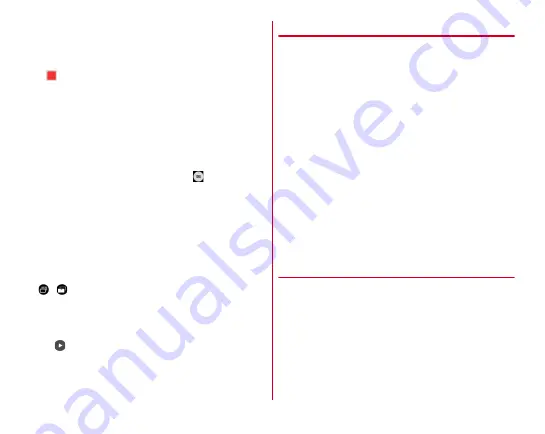
Applications
90
・
You can also start shooting by pressing the volume up
key.
・
When shooting starts, elapsed time appears on the
shooting screen.
4
(Stop)
Shooting end sound is heard and a shooting stops.
・
You can also stop shooting by pressing the volume up
key.
・
Recording stops when saving location become low on
memory or when file size of recorded data reaches the
limit (approx. 4 GB).
■
Main operations on the video shooting screen
Shooting still image while recording :
Tap
shown while
recording a video.
・
The shutter sound is not emitted for still image shooting
while recording video.
Zooming :
Pinch-in/Pinch-out the screen
・
Pinch-in/pinch-out to show a slide bar. You can zoom in/out
using the slide bar. Zoom function is not available for in-
camera.
・
Zoom function is available while recording.
Switching to in-camera/out-camera :
On the shooting screen
/
Playing taken videos :
Flick left
・
Gallery (
P92) appears, and you can move/copy videos.
・
Pinch-in for film strip view so that you can delete a video by
flicking it down.
・
Tap
to play.
◆
Automatic video recording
The terminal automatically adjusts settings and records video
in the following functions.
・
Recording voice is always turned on.
■
Auto focus
Focus on the center of the screen when recording starts.
■
Touch auto focus
Before or while recording, touch the object on the shooting
screen to display the focus frame and focus on the object
automatically.
■
White balance
Automatically adjust for shooting in natural color shade under
various sources of light (sunlight, cloudy sky, artificial source
of light such as incandescent or fluorescent).
■
Adjust flicker
Reduce flicker noise or stripe pattern emerged under a
fluorescent lamp etc.
◆
Shooting settings for video
Tap [MENU] displayed on the video shooting screen to change
the following shooting settings.
■
Camera Mode
Tap Still/Video/Panorama/QR code to select a camera mode.
■
Movie Size
Select shooting size.






























