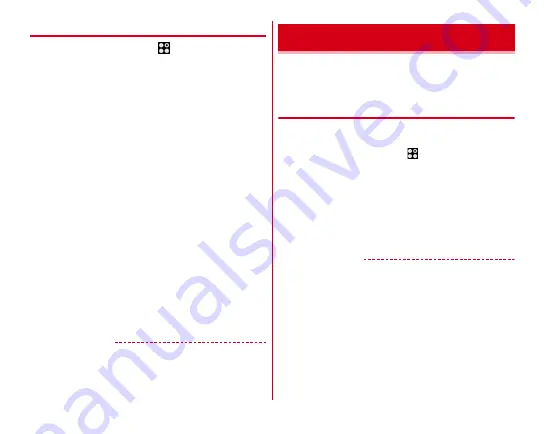
Mail/Browser
65
◆
Setting SMS
1
From the Home screen,
→
[Messaging]
→
[MENU]
→
[Settings]
2
Set each item
SMS Enabled :
Change default SMS application.
Delete old messages :
Set whether to delete old messages
if the number of saved messages reaches upper limit.
Text message limit :
Set the number of messages to save
per thread.
Backup :
Copy messages between the terminal and a
microSD card.
Delivery reports :
Set whether to require
acknowledgement of receipt for a message to send each
time.
Manage SIM card messages :
Manage messages saved on
the docomo nano UIM card.
Notifications :
Set whether to show notification on the
status bar when receiving a message.
Sound :
Set ringtone when receiving a message.
Vibrate :
Set whether to vibrate the terminal when
receiving a message.
LED :
Set color of indicator LED when receiving a
message.
Set the SMSC number :
Set the message center number.
・
Making the setting is not necessary normally.
✔
INFORMATION
・
On the SMS setting screen, tap [MENU]
→
[Restore default
settings] for restoring the default settings.
Set docomo mail address (@docomo.ne.jp) or an email
account provided by general provider to use Email.
・
You can use SMS.
◆
Setting Email account
・
Obtain the information required for setting up the mail
account from your service provider in advance.
1
From the Home screen,
→
[NX! Mail]
2
[DOCOMO MAIL] / [GOOGLE ACCOUNT] /
[ANOTHER ACCOUNT] / [EXCHANGE
ACCOUNT]
From here on, follow the on-screen instructions and enter
mail addresses and passwords etc. to configure the mail
account.
✔
INFORMATION
・
If you have already set a mail account and want to add on
another mail account, on the folder list, tap [MENU]
→
[Settings]
→
[Account settings]
→
[Add new account] to
operate.
・
If you have already set an Exchange account and want to add
on another Exchange account, on the folder list, tap [MENU]
→
[Exchange Settings]
→
[Add account].
NX! Mail






























