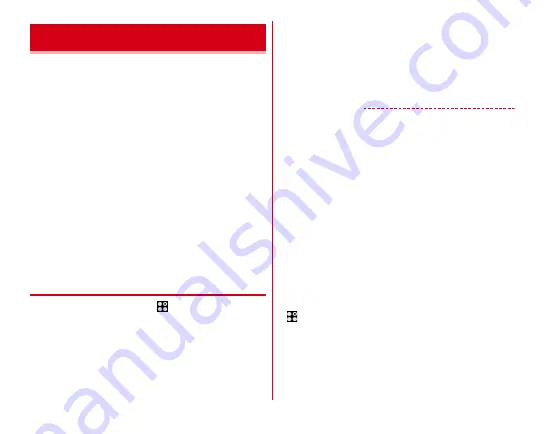
Settings
109
With Wi-Fi functions of the terminal, you can use mail or
access the Internet by connecting to the home or company
network or public wireless LAN access point.
To connect to a LAN access point, you need to set connection
information.
■
Reception interference caused by Bluetooth
Wireless LAN (IEEE802.11b/g/n) and Bluetooth function use
the same frequency band (2.4 GHz). If you use the wireless
LAN function and Bluetooth function of the terminal at the
same time, reception interference may occur and the
communication speed may lower. Also, you may hear noise or
have a connection problem.
Even when you use only wireless LAN function of the terminal,
the same problem may occur when someone uses a Bluetooth
device near you. In this case, do the following.
・
Keep the terminal over 10 m away from a Bluetooth device.
・
If you use the terminal within 10 m, turn off the Bluetooth
device.
◆
Connecting to network with Wi-Fi ON
1
From the Home screen,
→
[Settings]
→
[Wi-Fi]
2
Set [Wi-Fi] to ON
3
[Easy Settings/Select networks]
→
Select a Wi-
Fi network
・
When you select a Wi-Fi network protected by security,
enter a password (security key) and tap [CONNECT].
・
After selecting Wi-Fi network, connection selection
screen may appear.
✔
INFORMATION
・
Even when Wi-Fi is ON, packet communication is available.
However, while you connect Wi-Fi network, Wi-Fi comes first.
When the Wi-Fi network is disconnected, network connection
switches to LTE/3G automatically. Note that packet
communication fee may apply if network connection stays
switched.
・
If [auto-IP] is marked in the Advanced settings for Wi-Fi and
you enter the wrong password (security key) when selecting
an access point to make a connection, a [Private IP address
has been assigned. Connection is restricted.] message will
appear. Check your password (security key). If the same
message appears even when you enter the correct password
(security key), the correct IP address may not have been
obtained. Check the signal strength and try again to make a
connection.
・
If the docomo service is being used via Wi-Fi, "d ACCOUNT"
needs to be set. To make settings, from the Home screen, tap
→
[Settings]
→
[docomo service/cloud]
→
[d
アカウント設定
(d ACCOUNT setting)] to operate.
Wi-Fi






























