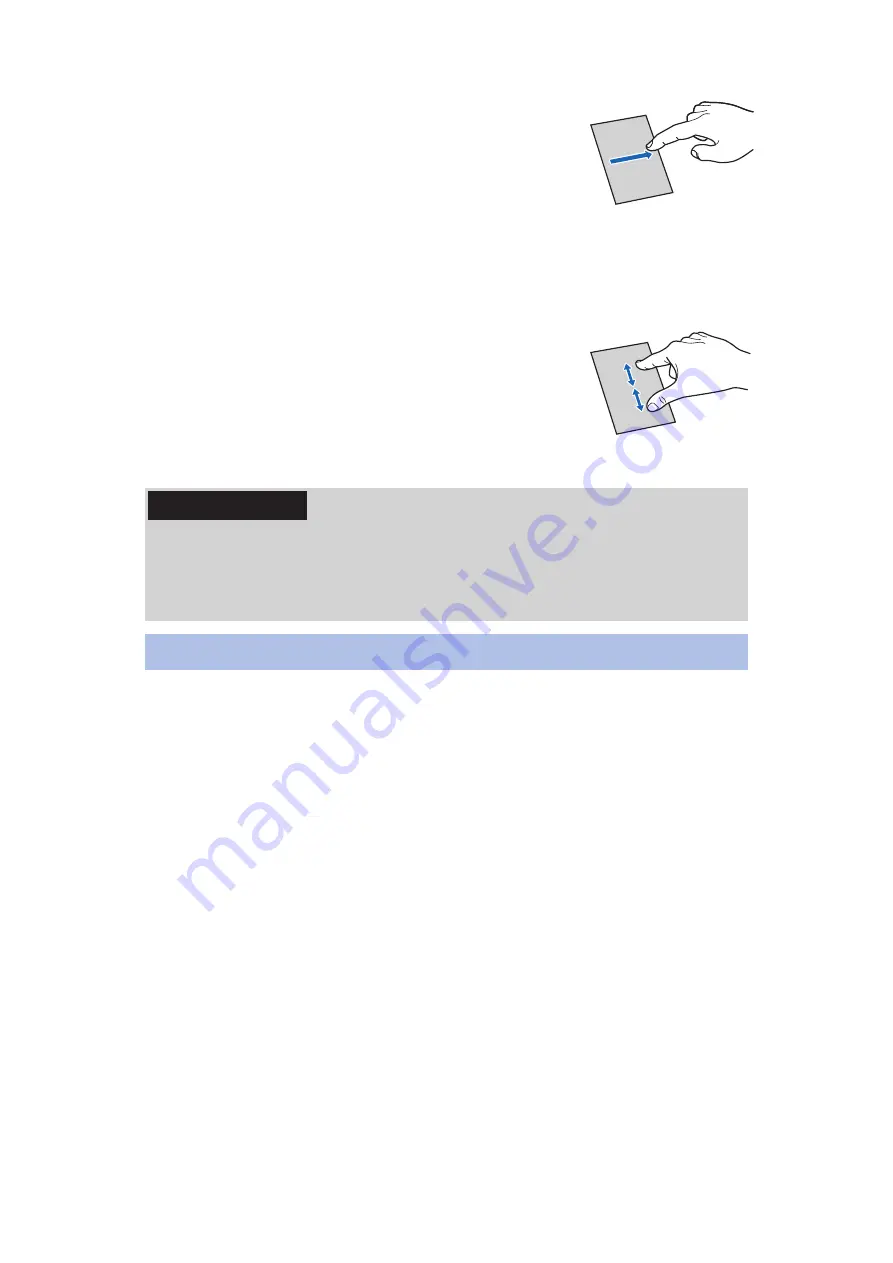
■
Drag
Move an item or icon on the screen while
holding it with your finger.
■
Scroll
Flick/drag your finger up/down or right/left on the screen to
show the hidden part.
■
Pinch (spread apart/pinch
together)
Placing two fingers on the screen, spread them
apart to zoom in, or pinch them together to
zoom out, when a web page or still image is
displayed.
Information
• The operation is aborted if you tap the outside of the
message display frame (not the status bar) while a
confirmation message, for instance, has popped up on the
display.
Touch Assist
Display the menu required for operation and guidance
before you touch the screen.
• Enable in advance the apps that will use Touch Assist from
the home screen
W
[Settings]
W
[Recommended settings]
W
[Touch Assist]
W
[Application settings].
For details on Touch Assist settings
Z
• Touch Assist might not function for some applications or
home applications.
■
Move your finger close to the screen and hold it
still for a moment
• If a web page is being displayed, a zoom bar will appear. In
addition, after touching the screen and flicking it to begin
scrolling, keeping your finger close to the screen and holding
it still for a moment will cause the page to scroll
automatically.
64
Preliminary Check and Setting
















































