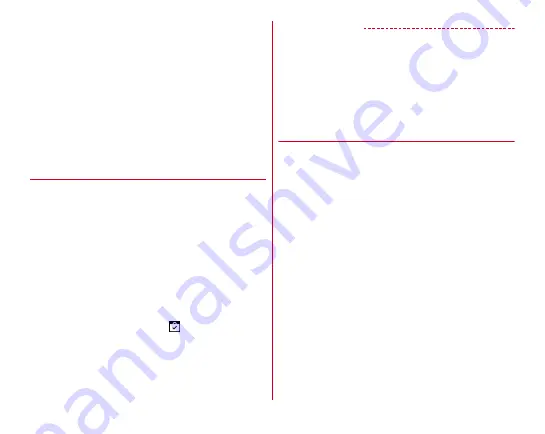
Applications
93
・
NTT DOCOMO is not liable for any malfunctions or
disadvantage brought to you or any third party due to
application which you installed and provided by a third party
including Google Inc.
・
For the application which you installed from Play Store and
provided by the third party including Google Inc., contact
each provider.
・
For details about buying charged applications, returning the
product, demand for refund, flick the left side of the Google
Play screen to the right
→
[Help & feedback] to see help.
・
Items or displays may vary depending on the version of the
application.
◆
Installing application
1
From the Home screen, tap [Play Store].
Google Play screen appears.
2
Search an application
→
Select an application
3
[INSTALL] (for free application)/[Price] (for paid
application)
・
Check the displayed contents carefully and follow the
onscreen instructions.
・
Displayed items differ depending on the application.
4
Check the download progress
When installation is completed,
appears on the status
bar.
✔
INFORMATION
・
Some applications automatically connect to the Internet and
perform communications. Note that packet communications
charge may be higher.
・
The icon for the installed application is displayed on the
Home screen or the application list screen.
・
Installed accessibility plug-ins can be enabled from the
accessibility.
◆
Deleting Google Play application
1
On the Google Play screen, flick right the left
edge of the screen
→
[My apps & games]
2
Select an application
3
[UNINSTALL]
→
[OK]
・
When you uninstall a charged application, a screen for
refund may appear. For details, in the Google Play
screen, flick right the left end of the screen
→
Tap [Help
& feedback] to see Help.






























