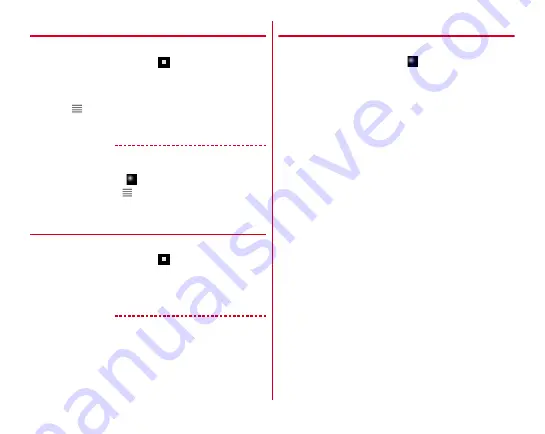
Settings
156
◆
Switching to English display
Change the language to be used to English.
1
From the Home screen,
→
[
設定
(Settings)]
→
[
言語と入力
(Languages & input)]
→
[
言語
(Languages)]
2
Drag of [English (United States)] to the top
layer (position of [1])
✔
INFORMATION
・
Some applications are not displayed in English.
・
To change to the Japanese display, operate as follows.
From the Home screen,
→
[Settings]
→
[Languages & input]
→
[Languages]
→
Drag
of
[
日本語(日本)
(Japanese
(Japan))] to the top layer (position of [1])
◆
Font settings
Change display font type.
1
From the Home screen,
→
[Settings]
→
[Languages & input]
→
[Font settings]
2
Select a font
→
[OK]
✔
INFORMATION
・
Depending on screen, turning the power OFF and ON reflects
font settings.
・
The font settings may not be reflected or set font may not be
displayed correctly on some applications or Web sites.
◆
Setting Voice Search
Setting Google voice search.
1
From the Home screen,
→
[Settings]
→
[Languages & input]
→
[Virtual keyboard]
→
[Google voice typing]
2
Set required items
Languages :
Set language for Google voice search.
"Ok Google" detection :
Set up this option so you can start
a voice search by saying "Ok Google".
Hands-free :
Set whether to permit the request from a
hands-free device when the terminal is locked.
Speech output :
Set up speech output.
Offline speech recognition :
Set up this option so you can
use the speech recognition even in offline by
downloading another language.
Block offensive words :
Set whether to display improper
search results.
Bluetooth headset :
Set whether to use a Bluetooth device
when performing a voice search.






























