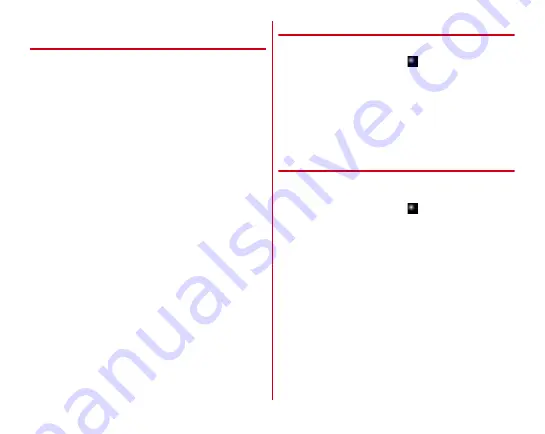
Applications
120
◆
Backing up to/Restoring from microSD
card
You can transfer or back up data such as phonebook entries or
images using a microSD card.
・
Do not remove the microSD card from the terminal or turn
off the terminal while backing up or restoring. The data may
be damaged.
・
If phonebook item names (e.g. phone number, etc.) of the
other terminal are different from ones of your terminal, the
item names may be changed or deleted. Also, some text
may be deleted in copied destination, because character
type that can be saved in the phonebook varies by terminal.
・
The phonebook data in docomo account and registered to
the terminal can be backed up.
・
When backing up the phonebook entries to a microSD card,
the data without Name registered cannot be copied.
・
If the microSD card is low on memory, backup may not be
done. In that case, delete unnecessary files to make
available space.
・
If the battery is low, backup or restoration may not be done.
In that case, charge the terminal and retry to back up or
restore.
・
You can back up only the data such as still images and
movies stored in the terminal with this application. The data
stored in a microSD card cannot be backed up.
❖
Backup
Back up the phonebook data, media files, etc.
1
From the Home screen,
→
[Data Copy]
→
[Backup & Restore]
2
[Backup]
→
Mark data to back up
→
[Start
backup]
→
[BACKUP]
The selected data is saved to the microSD card.
3
[Back to top]
❖
Restoring
Restore the phonebook data, media files, etc. backed up to a
microSD card to the terminal.
1
From the Home screen,
→
[Data Copy]
→
[Backup & Restore]
2
[Restore]
→
[Select] to the data type
→
Mark the
data to restore
→
[Select]
3
Select the restoration option
→
[Start restore]
→
[RESTORE]
・
Depending on data type, selecting the restoration
option is not required.
・
The selected data is restored to the terminal.
4
[Back to top]






























