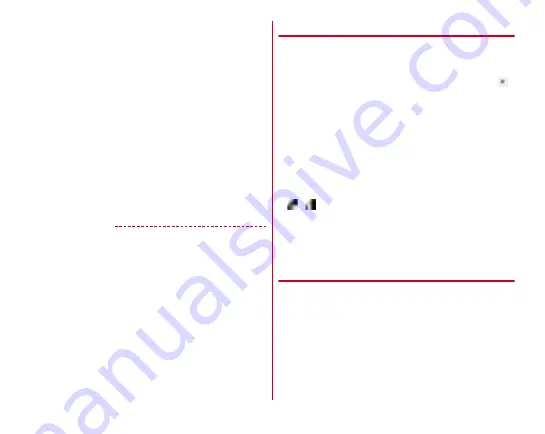
Applications
104
f
Still images/videos that was taken immediately before
・
Tap to check a still image/video that is taken immediately
before. Before shooting, a still image or video is not
displayed.
g
Shutter button
h
Focus frame
・
When the face is not detected, the camera automatically
focuses on the center of the screen to show the focus
frame. When the face is detected, the camera
automatically focuses on the face to show the face
detection frame.
i
Switch cameras
Switch to in-camera/out-camera.
j
Indicator
Indicates the current shooting mode is still image shooting
(left)/video shooting (right).
k
Start recording button
✔
INFORMATION
・
If confirmation screen for switching save destination appears
when the camera is activated, tap [NO]/[SWITCH].
・
When available memory space is reduced, remaining
recordable numbers for shooting still images and remaining
recordable time for shooting videos are displayed on the
shooting screen.
◆
Shooting still images
1
From the Home screen, [Camera]
A still image shooting screen appears.
2
Display an object on the shooting screen
→
Shutter sound is heard and a still image is shot.
・
You can also shoot a still image by pressing the lower
part of the volume key.
■
Main operations on the still image shooting screen
Zooming :
Pinch-in/Pinch-out the screen
・
Pinch-in/pinch-out to show a slide bar. You can zoom in/out
using the slide bar. Zoom function is not available for in-
camera.
Switching to in-camera/out-camera :
On the shooting screen,
/
Switching to the video shooting screen :
Flick the shooting
screen left
・
To return to the still image shooting screen, flick the video
shooting screen right
◆
Continuous shooting
You can shoot continuously up to 100 images.
・
Continuous shooting mode is not available for shooting with
in-camera, shooting with HDR mode, flash or self timer
settings.
1
From the Home screen, [Camera]
2
[MENU]
→
[RapidPic]
Continuous shooting screen appears.






























