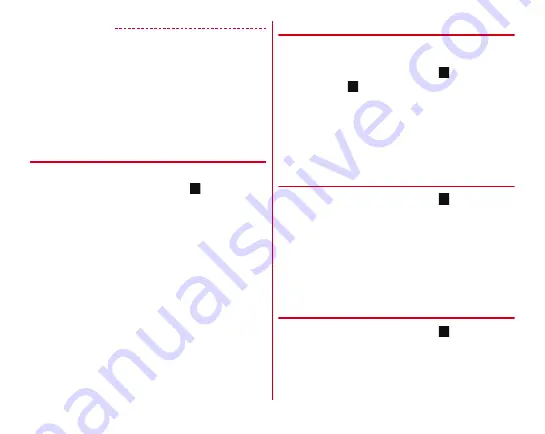
Applications
101
✔
INFORMATION
・
If you turn the terminal OFF, the schedule will not be
executed.
・
If you selected [From Program guide] and the application
update screen appeared in Step 2, follow the onscreen
instructions.
・
When users or guests are using, Reserve Viewing is not
available. If the Reserve Viewing time comes while it is
switched to users or guests, Reserve watching is not
performed.
❖
Checking reservation
Check your reservation.
1
On the 1Seg watching screen,
→
[Reserve
Viewing]
A reservation list appears.
2
Tap a reserved item
・
On the reservation list, touch and hold a reservation
item
→
Tap [Edit] to edit contents.
・
On the timer list, touch and hold a reservation item
→
[Delete]
→
Tap [YES] to delete 1 reservation item.
❖
Check the result of the failed reservation
When a reservation is failed, you can check details of the result
of the reservation.
1
On the 1Seg watching screen,
→
[Reserve
Viewing]
→ →
[Failed Reservation List]
The list of failed reservation appears.
2
Tap an item of the result of the reservation
・
On the failed reservation list, touch and hold a
reservation result
→
[Delete]
→
Tap [YES] to delete 1
timer item.
◆
1Seg settings
1
On the 1Seg watching screen,
→
[Settings]
2
Set required items
Data Broadcasting settings :
Configure settings for when
data broadcasting is displayed (Use location info, Use
device info, and Delete station memory).
Auto Exit Timer :
Set time period after which TV is turned
off (OFF/10 min./30 min./60 min./90 min./120 min.).
Notes :
Display the information of terms of use.
❖
Subtitle/Sound setting
1
On the 1Seg watching screen,
→
[Subtitle/
Sound setting]






























